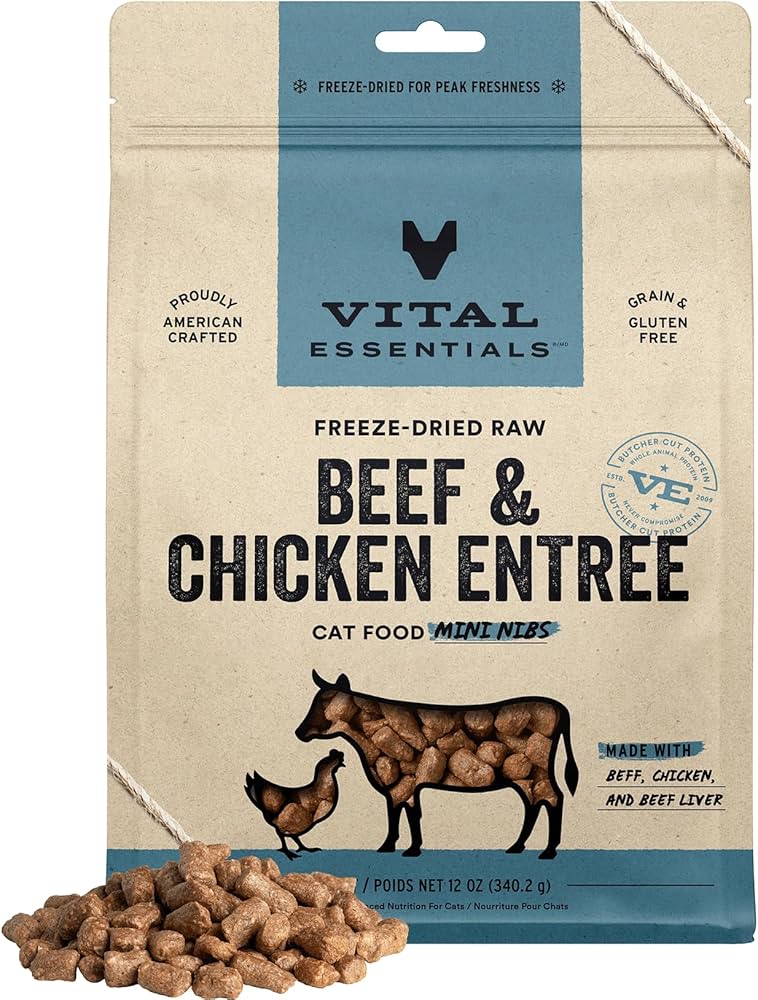
How to Effectively Hard Reset an iPhone in 2025: A Complete Guide to Succeed
Resetting your iPhone can be a beneficial way to solve various technical issues, restore performance, or prepare your device for resale. Whether you're experiencing application glitches, your iPhone is running sluggishly, or you're just ready to start fresh, knowing how to hard reset your device is essential. In this comprehensive guide, we will delve into the various methods to perform a hard reset on different iPhone models, including the iPhone 13, 12, 11, and more. We will ensure you have all the information needed to effectively manage your device settings and data.
Benefits of hard resetting your iPhone include improved performance, resolution of persistent software issues, and preparation for new users by erasing personal data. Throughout this article, you will learn effective iPhone reset steps, including methods to reset without iTunes and how to tackle stubborn problems using a factory reset. We'll even cover instances where you need to reset your passcode or erase data completely.
So, if you're ready to discover the best approaches to reset your iPhone accurately, let's dive right into the essential strategies and steps for a complete iPhone reset.

Essential Steps for Performing a Hard Reset on iPhone
Understanding the correct techniques to perform a hard reset on your iPhone is vital. This section will cover specific methods according to various models, addressing how to properly execute the hard reset button combinations.
Understanding iPhone Hardware Reset Techniques
Different iPhone models have distinct hardware combinations that allow you to perform a hard reset effectively. For instance, to hard reset an iPhone 11 or newer, you need to press the volume up button swiftly, followed by the volume down, then press and hold the side button until the Apple logo appears. This method varies slightly for older models; knowing these combinations is crucial for a successful reset.
Common iPhone Hard Reset Methods
Aside from the hardware methods, you can utilize software options available in the iPhone settings. Going to General > Transfer or Reset iPhone > Erase All Content and Settings enables you to reset your device without manual key combinations. This option is user-friendly and intuitive for those unfamiliar with hard key sequences.
Utilizing Apple's Support for Hard Resets
Don’t hesitate to access Apple support resources if you face difficulties during the hard reset process. Apple's comprehensive online guides often provide tailored instructions based on the specific iPhone model and iOS version, ensuring that your reset attempt can be effectively managed.
Having this understanding sets the groundwork as we explore more complex iPhone reset methods and troubleshooting options.
How to Factory Reset iPhone Settings for Optimal Performance
A factory reset is more than just a hard reset; it completely erases all settings and content on your iPhone, restoring it to its original state. This process can resolve deeper software issues and enhance performance, making it essential when troubleshooting persists.
A Step-by-Step Guide to Factory Reset Your iPhone
To successfully factory reset your iPhone, first ensure you back up your essential data using iCloud or iTunes. Once your data is secure, navigate to Settings > General > Reset > Erase All Content and Settings. This guarantees that your device will operate smoothly post-reset, like it did when first unboxed.
Benefits of a Complete iPhone Data Wipe
An iPhone factory reset goes beyond resolving technical issues; it substantially enhances your phone's performance. Over time, devices accumulate data that can slow them down—by wiping it, your iPhone may regain its original speed and functionality. Furthermore, wiping ensures your data is protected from prying eyes before selling the device.
Resetting Network Settings on iPhone
Often, network issues can result in frustrating connectivity problems. Opting to reset network settings can be a straightforward fix. This method erases your Wi-Fi passwords, VPN, and APN settings, so be ready to re-enter those afterward. To perform this, head to Settings > General > Reset > Reset Network Settings.
Now that we've covered the key aspects of a factory reset and its advantages, let's explore the various methods available to reset iPhone settings without iTunes, preparing you for a smoother troubleshooting experience.
Reset iPhone Without iTunes: A Comprehensive Guide
iTunes might be a common tool for managing an iPhone's data, but it's not always necessary for resetting your device. In fact, Apple has provided alternative options built directly within the iPhone interface. Knowing these methods equips you to handle resets in any situation.
The iPhone Reset Options Overview
Navigating through your iPhone settings is a fantastic way to reset without needing a PC. Under Settings, choosing General and then Transfer or Reset iPhone allows you to erase data straightforwardly. This method is especially valuable when you need to reset settings or erase content quickly and securely, especially on newer models.
Utilizing Software Utilities for Resetting
For advanced users, various third-party tools may assist in performing an iPhone reset without dealing with iTunes. While exercising caution, tools such as Tenorshare ReiBoot can provide a backup-friendly option to restore your settings while keeping your data intact. Always verify tool authenticity to ensure data safety.
Preparing Your iPhone for Resetting
It's crucial to prepare your iPhone before a reset by clearing unnecessary files and backing up data. Cleaning your device will minimize the risk of losing vital information and provides a clearer path for your iPhone post-reset. Utilize Apple’s recommendations, ensuring there’s enough space to perform the restore effectively.
Equipped with these methods, evaluating the need for a proper reset of your Apple device becomes significantly clearer. As we transition into learning about the troubleshooting techniques available through reset options in iPhones, let’s further deepen our insight into common issues faced by iPhone users.
Troubleshooting Common iPhone Issues Through Resets
Many iPhone problems can be addressed directly or indirectly through various reset methods. This section will detail how resets can resolve frequent iPhone challenges, enhancing user experience and performance.
Recovering iPhone Settings After Software Issues
If your iPhone is experiencing frequent crashes or performance lag, a hard reset may bring it back on course. Frequent freezing or application crashes can indicate a need for a software reset, which refreshes the device settings without erasing personal content. This involves holding down the side and volume buttons until the device restarts fully.
Addressing Frozen or Unresponsive iPhones
In scenarios where your iPhone seems frozen and unresponsive, performing a hard reboot is often the first line of action. Employing the hardware reset button combination can rescue you from these frustrating situations and restore functionality quickly.
Resolving iPhone Passcode Issues
If you've forgotten your iPhone passcode, it will require a factory reset. To reset your passcode without access, use recovery mode by connecting your iPhone to a computer, placing it into recovery mode, and using Finder or iTunes to factory reset the device. This approach carefully unlocks your device, allowing you back in with new settings.
These troubleshooting insights demonstrate how significant a role resets play in maintaining your iPhone's functionality. As we approach our final sections, we will address common questions and provide expert recommendations for a smooth reset process.
Common Questions About iPhone Resets
If you're still uncertain about how to ensure a successful iPhone reset or have specific queries regarding the process, this section will clarify common doubts while providing practical solutions to reinstate your device's performance.
What Should I Do Before Resetting My iPhone?
Before performing a reset, always ensure you've backed up critical data through iCloud or a computer. Double-check that you have your Apple ID credentials and other essential login information to facilitate an easy setup once the reset is complete. This prevents the risk of losing important files during the process.
Can I Reset My iPhone Without Loss of Data?
Yes, if you choose to perform a soft reset or use options through the iPhone's settings for troubleshooting. However, for complete data removal or resolving more significant performance issues, you may need to opt for a full factory reset, which erases all content.
How Often Should I Reset My iPhone?
There is no specific frequency, but if you notice persistent issues such as slow performance or excessive app crashes, initiating a reset can be beneficial. Regular maintenance and updates can decrease the need for hard resets, enhancing your overall user experience.
Conclusion: Mastering the iPhone Reset Process
Resetting your iPhone effectively ensures its longevity and optimal performance. By understanding the various methods available, you can easily troubleshoot and address issues like software glitches, performance dips, and resets without needing specialized software. With our comprehensive guide, you can confidently approach your iPhone hard reset or factory reset, knowing the correct procedures and preparations to make it smooth.
Embrace the simplicity of Apple’s reset options and apply the expert insights provided to manage your iPhone settings accurately and efficiently. As you navigate to new possibilities with your device, remember that routine resets also contribute to maintaining your iPhone’s health for the long haul.
