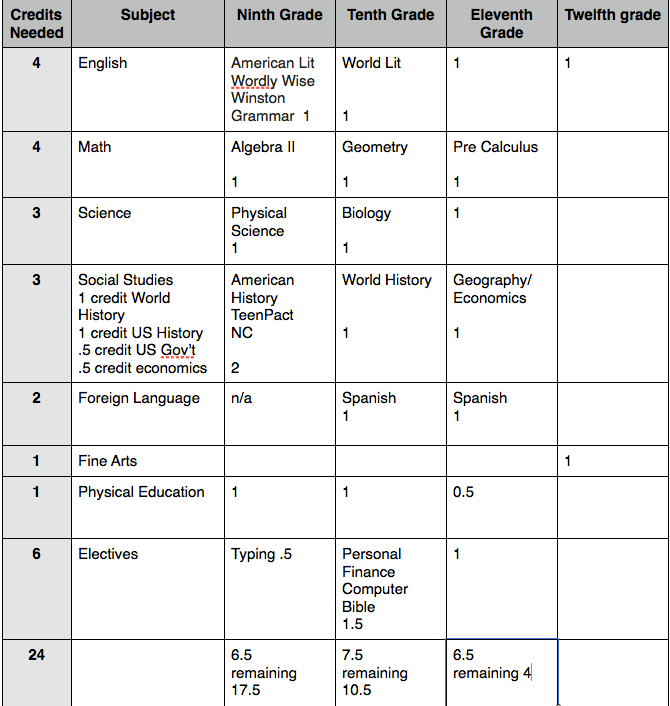How to Effectively Send Apple Cash in 2025: A Step-by-Step Guide to Digital Payments
In an increasingly cashless society, the need for quick and secure digital payment methods has never been greater. Apple Cash is a prime example of a peer-to-peer payment system that simplifies the process of sending money directly from your iPhone. This guide will provide a comprehensive overview of how to send Apple Cash effectively in 2025, detailing essential steps, features, and best practices. From setting up your Apple Cash account to managing your financial transactions, we've got you covered.
With the right tools and understanding, you can enjoy seamless financial transactions using the Apple Cash application, whether you're splitting a bill with friends or making online purchases. The benefits of using Apple Cash include instant money transfer capabilities, low fees, and robust security features. This article will help you navigate the world of digital wallets and enhance your cashless experience.
Join us as we explore everything you need to know about sending Apple Cash, complete with step-by-step instructions and expert advice!

Essential Steps to Set Up Apple Cash on Your iPhone
Before diving into how to send Apple Cash, it’s crucial to ensure your Apple Cash account is successfully set up on your iPhone. This foundational step guarantees a hassle-free experience when conducting digital transactions.
Step 1: Enabling Apple Cash in Your Wallet App
To initiate the process, open your Wallet application and select the 'Apple Cash' card. If prompted, tap 'Continue' to follow the on-screen instructions. You'll need to ensure that your Apple ID is signed in. This setup links your Apple Cash to your existing Apple ecosystem.
Step 2: Connecting a Bank Account or Card
Next, you'll need to add a bank account or debit card for fund transfers. Tap 'Add Funds' or 'Transfer to Bank' and input your debit card details or select an existing bank account. This step is essential, as it allows you to manage your finances more flexibly when using Apple Cash.
Step 3: Verifying Your Apple Cash Account
Verification is key to using Apple Cash effectively. You may need to provide identification to confirm your identity. This safeguard ensures that your financial transactions remain secure and compliant with regulations. Apple Cash support is available if you encounter issues during this process.
Step 4: Setting Apple Cash Limits
Apple Cash has transaction limits that you should be aware of. Understanding these limits helps manage your financial interactions properly. The app usually stipulates a maximum amount for sending and receiving cash, which you can find in your settings. Knowing these can prevent delays in transactions and improve your money management.
Step 5: Enabling Instant Transfer Options
If you want speedy transactions, consider enabling the instant transfer feature. This allows you to send money to your bank account or debit card within minutes, eliminating waiting times during financial transactions.
Best Practices for Setting Up Apple Cash
Taking the right steps during setup can help prevent common issues. Make sure to use a strong password for your Apple ID, and enable two-factor authentication for enhanced account security. Familiarizing yourself with Apple Cash features also helps ensure a smooth experience when sending or receiving money.
With your Apple Cash account set up and ready to go, let’s move on to the actual process of how to send Apple Cash.
The Process of Sending Apple Cash
Now that you have your Apple Cash account ready, sending money is a streamlined process that can be completed in moments. Below are the detailed steps for transferring Apple Cash to someone.
Step 1: Open the Messages App
To send Apple Cash, start by opening the Messages app on your iPhone. This app serves as a primary gateway for sending money via Apple Cash. Start a new conversation or select an existing thread with the recipient to whom you wish to send money.
Step 2: Access Apple Cash Features in the App
Next, tap the App Store icon located in the bottom left of the message thread. Choose the Apple Pay icon from the app tray, which typically appears as a gray icon with an ‘$’ symbol. This allows you to initiate the payment process.
Step 3: Inputting the Amount
Once you access Apple Pay, input the amount you wish to send. Make sure to double-check the number before proceeding, as this step is crucial for accurate financial interactions. You can also add a note to describe the purpose of the payment, should you choose.
Step 4: Sending the Payment
Now, tap ‘Pay’ to proceed. You may need to authenticate the transaction using Face ID, Touch ID, or your passcode. This security measure ensures that only you can authorize the transaction, adding a layer of protection to your funds.
Step 5: Confirming the Transaction
After sending, you will receive a confirmation message within the chat. Make sure to inform the recipient to check their Apple Cash account for the incoming funds. This confirmation is essential in maintaining transparent communication regarding the transaction.
Common Mistakes When Sending Apple Cash
Avoiding common pitfalls can enhance your experience with Apple Cash. Ensure that both you and the recipient have met the necessary Apple Cash requirements, including the age restriction and account verification. Double-checking the recipient's Apple Cash recipient status can also save you time and effort.
Having covered the sending process, let’s explore additional features of Apple Cash that can enhance your experience.
Exploring Key Apple Cash Features
Apple Cash is more than just a tool for sending money; it comes packed with features designed to streamline your digital payment processes and enhance your overall financial management.
Feature 1: Sending Requests Through Apple Cash
With Apple Cash, you can send payment requests easily. If you owe someone money or they owe you, initiate a request through the same Messages app. This feature allows for transparent transactions and smooth financial interactions among friends and family.
Feature 2: Apple Cash Promotions
Apple often runs promotions that incentivize the use of Apple Cash. Keeping an eye out for these promotions can provide you with strategic advantages, such as additional cash rewards or lower transaction fees. This aspect makes it a competitive choice compared to other money-sending apps.
Feature 3: Managing Finances with Apple Cash
The app allows you to track your spending efficiently, categorizing transactions and helping with budget management. You can always refer back to your transaction history to analyze spending patterns. This aspect contributes to better financial management and awareness of your cash flow.
Feature 4: Security Measures for Apple Cash
Security is a priority when using Apple Cash. Each transaction is encrypted, and the app uses Face ID or Touch ID for authentication. Familiarizing yourself with Apple Cash security features reinforces safe usage, offering peace of mind as you conduct financial transactions.
Feature 5: Instant Apple Cash Transfer
Instant transfer capability allows you to send and receive funds quickly. This feature can be a significant advantage when immediate payments are required, making it ideal for social gatherings or emergency situations. Instant Apple Cash transfer reinforces convenience in cashless transactions.
Understanding Apple Cash Limits
Being aware of transaction limits can aid in managing financial interactions better. Apple Cash has preset limits for sending and receiving money, which vary based on account verification status. Knowing these limits will prevent unexpected errors during transactions.
Having optimized your understanding of Apple Cash functionalities, let’s address some common questions that users have about this digital wallet service.
Q&A: Common Questions About Sending Apple Cash
What are Apple Cash fees?
Apple Cash does not charge fees for standard transactions. However, if you choose to transfer funds to an instant bank transfer, a small fee may apply. Always verify before proceeding to avoid surprises in your financial dealings.
Can I send Apple Cash internationally?
No, Apple Cash is primarily designed for domestic transactions within the United States. For international money transfers, consider other money-sending apps that support multi-currency transactions.
How do I troubleshoot problems with Apple Cash?
If you encounter issues, start by checking your internet connection and verifying your account settings. Apple's support page provides comprehensive troubleshooting tips that can guide you through resolving common problems quickly.
What should I do if I can’t send money with Apple Cash?
If you cannot send money, first ensure you have sufficient funds in your Apple Cash account. Double-check that the recipient has a verified Apple Cash account. If the problem persists, consult the Apple Cash support documentation for further assistance.
Is Apple Cash safe to use?
Yes, Apple Cash employs robust security measures, including encryption and authentication checks through Face ID or Touch ID. However, always practice caution by ensuring your device is secure and monitoring your transaction history frequently.
With this guide, you now have all the tools and information needed to send Apple Cash effectively. From setting up to troubleshooting, you'll navigate the world of digital payments confidently!