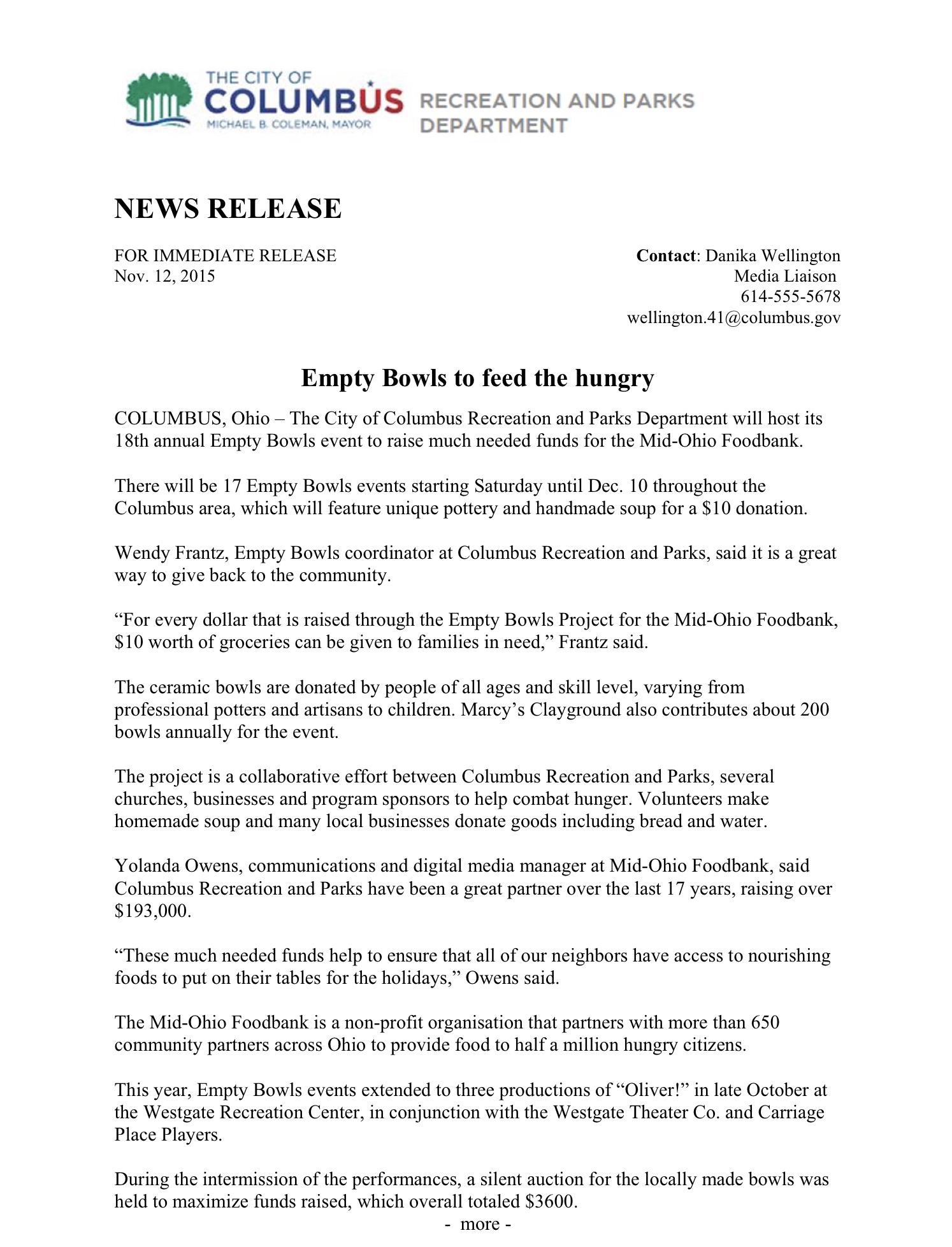
How to Use iCloud for Improved Storage in 2025: Get Started Today!
In an increasingly digital age, utilizing cloud storage effectively is essential, and how to use iCloud is a topic that remains critical for Apple users in 2025. This guide will walk you through the steps to set up and manage your iCloud account, explore its numerous features, and help you maximize your storage capabilities. Whether you want to back up your photos or organize your documents, mastering iCloud will enhance your productivity and data security.
iCloud Setup Guide
Setting up iCloud is your first step towards seamless integration of your devices. To begin, make sure you have an Apple ID, as it's crucial for accessing iCloud's features. To set up iCloud on your iPhone, navigate to the Settings app, tap on your name at the top, and select iCloud. Here you can link devices to iCloud, manage which apps can utilize this storage, and see your storage limits. If you're using a Mac, you can access iCloud from System Preferences, where similar options are available.
Creating an iCloud Account
If you haven't yet created an iCloud account, the process is straightforward. Simply visit the Apple ID website or follow the prompts on your device during setup. You’ll need to provide your email address and create a unique password. Remember to set up iCloud 2-factor authentication during the account creation process for enhanced security. This simple step significantly reduces the risk of unauthorized access. Understanding your iCloud credentials also helps in effective iCloud password recovery in the future.
iCloud Storage Plans Overview
iCloud offers varying storage plans to suit different needs—from a free 5GB option to larger paid plans. To manage iCloud storage, regularly check how much space you have left and what data is consuming your storage. If you find yourself frequently hitting the limit, consider subscribing to a paid plan. Allocate more data for iCloud backup options such as photos, documents, and app data, ensuring that all essential items are securely stored and easily accessible.
Accessing iCloud on Different Devices
To truly leverage the potential of iCloud, it's essential to understand how to access it across various devices. From iPhones to iPads and Mac systems, accessing iCloud ensures that your data is synced and up-to-date. You can also leverage iCloud for Windows, providing a versatile platform to manage your files. Download the iCloud for Windows app to seamlessly sync files, photos, and emails across different operating systems, enhancing cross-device usability.
iCloud Storage Management
Effective iCloud storage management not only streamlines your digital life but also helps in clearing unnecessary clutter. Keeping a close watch on what data is backed up is advantageous, alongside ensuring that apps are using iCloud optimally. Knowing how to free up iCloud space by removing unneeded files is vital if you’re aiming to enhance storage capacity without costly upgrades.
Enabling iCloud Photos
One of the standout features of iCloud is the iCloud photo library, which automatically syncs your images across all devices. By enabling this feature, any photo you take on your iPhone or iPad will be updated on your Mac seamlessly. To enable iCloud photos, navigate to your settings and toggle the iCloud Photos option. This function also lets you optimize storage by keeping smaller versions of photos locally while maintaining originals in iCloud for easy access whenever you're connected to Wi-Fi.
iCloud File Sharing Features
ICloud has developed robust file sharing options that allow for collaboration on documents with friends or colleagues. Utilizing the iCloud Drive features makes it easy to share files—just select the document you wish to share, choose the Sharing option, and send invites via email or shareable links. This capability not only makes team projects simpler but securely allows collaboration regardless of location.
Syncing Contacts and Calendars
The ability to sync contacts and calendars via iCloud is enormously beneficial for organization. Simply enable iCloud calendar sync in your iCloud settings to keep events updated across all devices. This is particularly handy when scheduling events, as all changes will reflect in real-time. Likewise, using iCloud to manage your contacts means no more discrepancies—with every edit propagated across all connected devices almost instantly.
iCloud Security Tips
With the increasing amount of data stored in the cloud, iCloud security tips become crucial. Always use strong, unique passwords for your Apple ID, and enable iCloud 2-factor authentication for powering up account security. It’s advisable to regularly review your iCloud settings, change your password periodically, and monitor your account activities for any unauthorized access attempts. Learning how to recover your iCloud account in case of a lost password or suspicious activity can be life-saving.
Handling iCloud Connection Problems
Encountering iCloud connection problems can be perplexing, especially when syncing files. Common troubleshooting steps include checking your internet connection, signing out and back into your iCloud account, or ensuring that your device software is up to date. Consulting Apple Support can provide more tailored solutions to persistent issues, ensuring your iCloud functions smoothly.
Benefits of iCloud Integration
Utilizing iCloud integrates seamlessly with many Apple services, enhancing productivity across your devices. For example, using iCloud with third-party apps can streamline work processes, while cloud storage offers effortless organization of essential documents and photos. The benefits of iCloud storage extend beyond just convenience; secure backups for important data can prevent irreversible losses during emergencies.
Key Takeaways
- Setting up and managing your iCloud account is crucial for effective data organization.
- Regular monitoring and management of iCloud storage can help free up vital space.
- Family sharing options can optimize productivity by allowing multiple users to benefit from iCloud's features.
- Strong security practices ensure that your data is safely stored and less susceptible to breaches.
FAQ
1. What's the difference between iCloud and other cloud storage services like Google Drive?
iCloud is primarily designed for Apple ecosystem users with integration across Apple devices, offering features tailored to enhance the user experience. While Google Drive provides extensive collaboration tools and cross-platform compatibility, iCloud is superior for seamless sharing and syncing within Apple devices.
2. How do I access iCloud on the web?
To access iCloud on the web, simply visit the [iCloud website](https://www.icloud.com) and sign in with your Apple ID and password. Here, you can manage your files, photos, and other content housed in your iCloud account, making it accessible wherever you are.
3. Can I recover lost files from iCloud?
Yes, lost files can typically be recovered from iCloud, especially if they were previously synced. Visit the iCloud drive, check the “Recently Deleted” folder, and you can restore files that were deleted within the past 30 days. For permanent losses, third-party recovery tools might need to be considered.
4. How can I manage my iCloud storage effectively?
Using iCloud storage management tools allows you to view what's consuming space. Regularly delete unneeded backups and use the recommendations in Settings > iCloud > Storage to optimize your usage. You can also consider sharing storage plans with family members to spread out the costs.
5. What security features does iCloud offer?
iCloud provides robust security features, including 2-factor authentication, encryption for data both in transit and at rest, and activity monitoring. Regularly updating your password and understanding all connected devices further enhances your iCloud data security.

