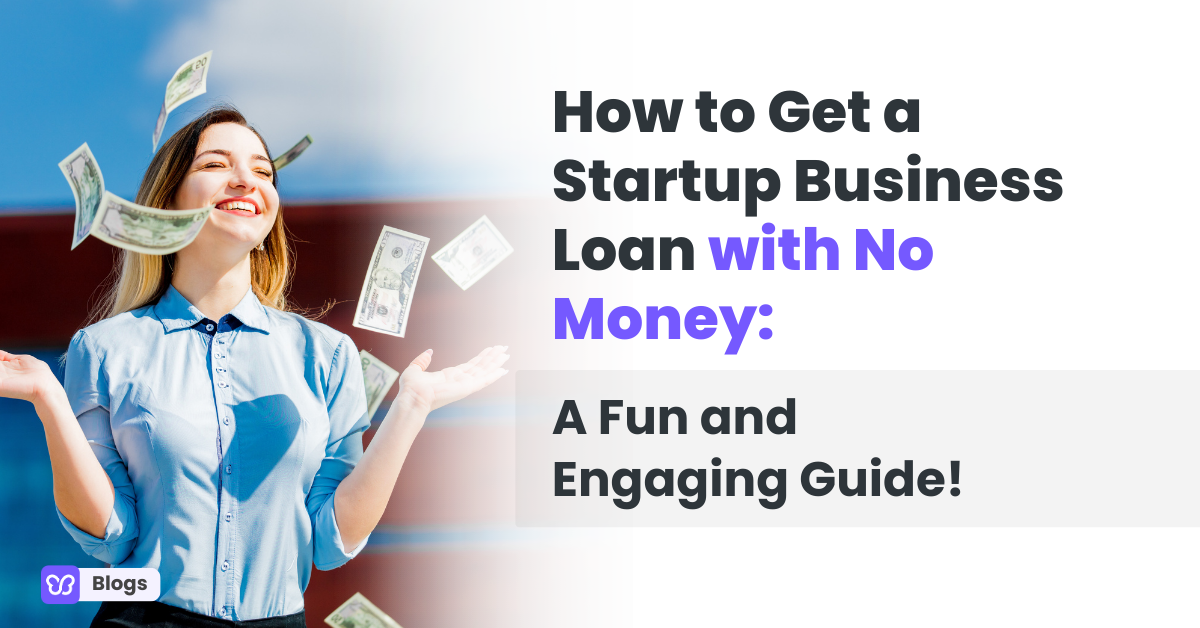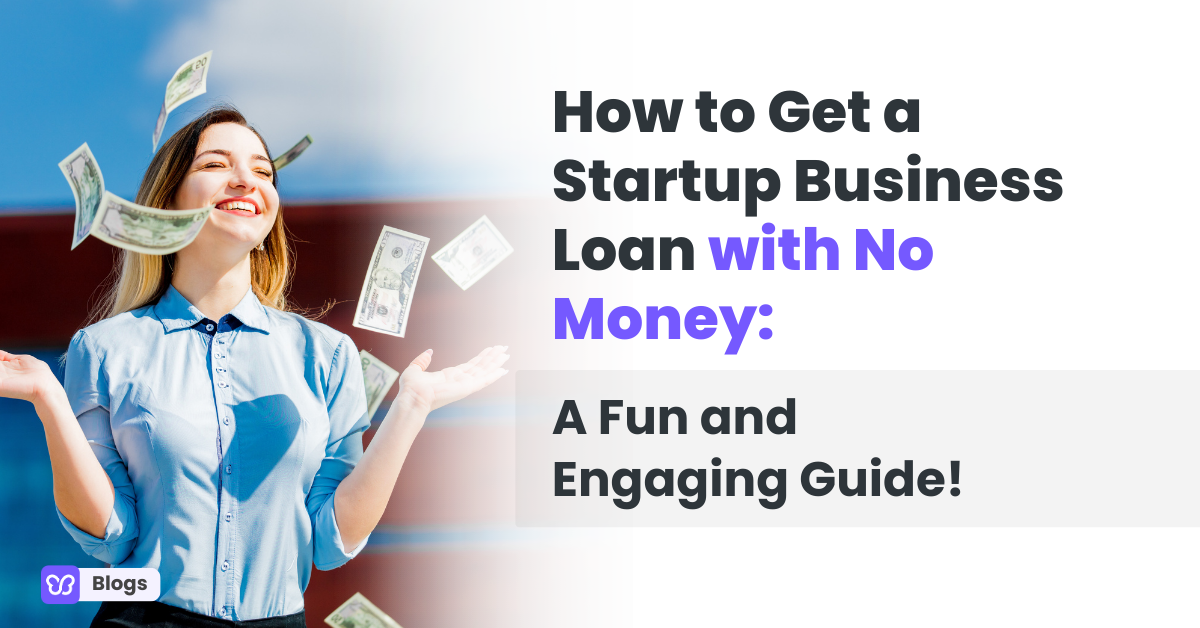Apply Now
Overview of Google Maps Privacy Features
Google Maps has transformed how we navigate and explore our surroundings, yet it also presents challenges for privacy-conscious users. Understanding how to effectively blur your home on Google Maps is vital to safeguard your personal information. In the digital age, where personal data is increasingly vulnerable to exposure, utilizing Google Maps' privacy settings ensures that your home address stays private. This article will provide insights into the available features, including how to hide your home address and use the blur tool effectively, while also highlighting the importance of protecting your family’s location privacy.
In 2025, Google Maps has enhanced its tools to help users take control of their data. By learning how to manipulate these settings, you can secure your home address against unwanted visibility. Moreover, Google Maps offers various options to obscure your home location and manage your privacy effectively. This article breaks down key methods to safeguard your home address, explores the features of Google Maps you might not be aware of, and offers practical steps to ensure your privacy in the digital landscape.
We will discuss the precise steps needed to remove your home from Google Maps, utilize the blur feature, and navigate through Google Maps privacy settings. We'll also explore online privacy tips and provide expert recommendations on how to keep your address confidential. By the end of this article, you will have a comprehensive understanding of Google Maps’ privacy capabilities and how to employ them effectively.
How to Use the Google Maps Blur Tool
Building on the foundational understanding of privacy features, learning how to effectively use the Google Maps blur tool is essential for protecting your home address. This feature enables users to obscure specific locations, ensuring that sensitive information remains hidden from public view.
Step-by-Step Process to Access the Blur Tool
1. **Open Google Maps** on your device and search for your home address.
2. Click on the **"Report a problem"** link, which is typically located in the bottom right corner of the screen.
3. **Select the option to blur your home**. Here, you can choose to blur the surrounding area or solely focus on your house.
4. Fill out any necessary details confirming the request and submit it.
5. Google will review your request, and upon approval, your home will be blurred in the next update.
This method is straightforward yet powerful in safeguarding your family's privacy.
Understanding Blur Request Approvals
It's important to note that Google will evaluate all blur requests. While most requests for residential addresses are usually granted, commercial addresses may be subject to different standards. If your request is declined, you can always reapply after ensuring that you have provided comprehensive details during your initial request.
When submitting a blur request, it’s vital to **include clear evidence**, such as screenshots or identifying features of your house that might help Google recognize the need for privacy.
Taking advantage of the blur tool can help ensure that your home remains obscured and reduce potential risks related to location exposure.
Common Mistakes When Using the Blur Tool
Many users encounter challenges when trying to hide their homes.
- **Overlooking details**: Omitting specific descriptions or failing to indicate the exact areas to blur can lead to rejection of your request.
- **Wrong address submission**: Make sure your submission has the accurate and complete address to avoid confusion.
- **Not following up**: If you don’t see changes after a reasonable time, follow up with Google’s support through their help center.
By understanding these common pitfalls, you can effectively manage your address visibility on Google Maps.
Managing Your Home Address Privacy on Google Maps
With the fundamentals of the blur tool covered, it's time to dive deeper into managing your home address privacy through Google Maps. Properly configuring your privacy settings is crucial for maintaining the confidentiality of your family location.
Configuring Your Privacy Settings
- **Access Google Maps Settings**: Navigate to the account settings section in Google Maps, where you will find various privacy features.
- **Adjust location settings** to limit who can see your location by only allowing trusted contacts.
- **Review visibility options**: Ensure your home address does not appear publicly, and adjust any inappropriate sharing settings for added safety.
These configurations allow you to leverage Google Maps while protecting your home from unwanted visibility.
Online Address Removal Process
If you want to go a step beyond blurring, consider removing your home address entirely from Google Maps. The process involves:
1. **Navigating to “Manage your data and personalization”** in your Google account.
2. Selecting **“Maps”** under privacy management.
3. Opting to **delete any persistent address information** you don’t want Google to retain.
This proactive approach will help you maintain a clean digital footprint.
Address Privacy FAQs
1. **What information can be blurred?** Primarily residential addresses and images that display your property.
2. **How long does it take for requests to process?** Typically 3-5 days, but it can take longer depending on the nature of the request.
3. **Can I appeal a denial?** Yes, you can submit another request with revised information.
These FAQs can help clarify any lingering uncertainties about safeguarding your address on Google Maps.
Tips for Keeping Your Home Address Private Online
Understanding how to keep your home address private extends beyond just Google Maps; it involves a comprehensive approach to online privacy.
Online Safety Practices for Maps
- **Limit location sharing**: Only share your location with trusted individuals to prevent unauthorized exposure.
- **Monitor public records**: Regularly check what information is publicly available about your residence.
- **Use privacy tools**: Utilize software and services designed to enhance your online safety while using mapping technology.
Incorporating these practices into your habit can significantly enhance privacy and control over your home’s visibility.
Google Maps for Safety
Google Maps can also be used as a tool for safety enhancement. By knowing how to manage your privacy settings, you can enjoy the functionality of the app while remaining secure. For instance:
- **Share your location** with family during emergencies but ensure that it's turned off when not needed.
- **Configure alerts** for unusual activity near your home with relevant features available within Google Maps.
Adopting these practices ensures a balanced usage of Google Maps—leveraging its benefits while protecting your home.
Conclusion: Enhance Your Google Maps Privacy
Effective management of your home address on Google Maps is essential for safeguarding your family's privacy. Utilizing the blur tool, adjusting privacy settings, and adopting online safety practices provide comprehensive protection against potential threats.
By actively engaging with the various options Google Maps offers, you can enjoy the advantages of digital mapping while ensuring your home and family remain secure. Remember to regularly update your privacy settings and stay informed about new features as they become available. Safeguarding your home address online is not just about blurring it on maps; it's about integrating privacy into your digital lifestyle and taking proactive steps to manage your family's location safety effectively.