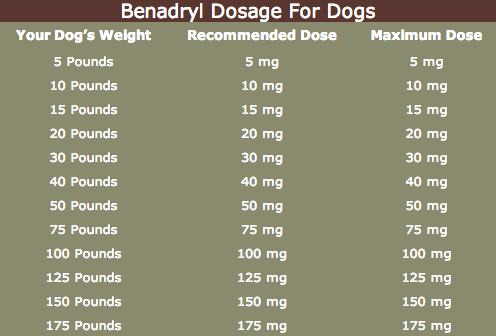
Smart Ways to Download Apps on Samsung Smart TV in 2025
In the modern world of entertainment, accessing and utilizing apps on your Samsung Smart TV has become more essential than ever. As we move into 2025, the capabilities of smart televisions continue to evolve, offering a wide array of applications that enhance viewing experiences. Samsung Smart TVs stand out in this landscape, thanks to their user-friendly interface and extensive app offerings.
This article will delve into the best practices for downloading apps on Samsung Smart TVs, including how to navigate the Samsung Smart Hub, accessing the Samsung TV app store, and troubleshooting common issues. By understanding these processes, you can enrich your smart television experience, unlocking new content and functionalities.
Throughout this guide, we will cover:
- The basics of accessing the Samsung Smart TV app store
- Steps for installing both native and third-party applications
- Common troubleshooting tips for app-related issues
- Recommended popular apps that can enhance your viewing experience
Let’s begin our journey into the world of Samsung Smart TV apps!
Accessing the Samsung Smart TV App Store
To begin with, getting apps on your Samsung Smart TV hinges on how effectively you can access the Samsung Smart TV app store. The Samsung Smart Hub serves as the gateway to all available applications, whether they are free or paid.
Navigating the Smart Hub
The process of navigating the Smart Hub is straightforward. Press the home button on your Samsung TV remote to access the Smart Hub interface. Here you will find categorized app sections, including streaming services, games, and utilities. Spending time exploring these categories can reveal amazing features and tools.
Finding Apps on Samsung TV
When trying to find apps specific to your interests, the search function is invaluable. Using the on-screen keyboard, simply type in the name of the app you're looking for. This simplicity aids in quickly locating popular streaming apps or new services that interest you.
Understanding App Availability
Not all apps are available on all Samsung Smart TV models due to regional and compatibility factors. It's essential to keep this in mind when searching for a specific application. Checking the compatibility list for your model ensures that you can download the desired apps seamlessly.
Continuing from accessing the app store, let’s explore how to install apps on your Samsung TV effectively.
How to Install Apps on Samsung TV
Installing apps on your Samsung Smart TV requires following a series of clear steps. Understanding this process is vital for maximizing your TV's functionality.
Samsung TV App Installation Steps
To install an app, enter the Smart Hub and select the Apps section. Here, you will see numerous options, including a “My Apps” tab that contains any apps you have previously downloaded. When you find the desired app, simply select it, followed by the “Install” button. This straightforward process only takes a few minutes.
Installing Third-Party Applications
For those looking to explore beyond the Samsung ecosystem, installing third-party applications requires enabling the installation of unknown sources in the TV settings. This step adds an extra layer of access, allowing you to download apps not found in the Samsung app store. However, it’s important to use this feature cautiously to avoid performance issues.
Utilizing the Remote for App Management
Your Samsung TV remote can significantly streamline the app management process. Use it to navigate to the settings easily, where you can manage app preferences, uninstall unwanted applications, or rearrange the layout of your app list for easier access.
Troubleshooting App Downloads on Samsung TV
Despite the simplicity of downloading apps, you may occasionally encounter obstacles. Understanding potential issues and troubleshooting steps can save time and frustration.
Common App Installation Problems
One common problem is the inability to download an app due to storage issues. Regularly checking the storage capacity of your Samsung Smart TV is essential. If you find that your app downloads are failing, consider removing unused apps to create space.
Resolving Download Errors
Download errors can stem from connectivity issues or incompatibility. Ensure that your Samsung Smart TV is connected to a stable internet connection before attempting downloads. If issues persist, restarting the TV may resolve temporary glitches in the app store access.
Checking for Software Updates
Outdated software can impede the performance of your Smart TV apps. Regularly check for software updates in the settings menu, and ensure your Samsung TV is running the latest firmware to avoid download difficulties.
Having covered app installation and troubleshooting, let’s move on to some of the most recommended apps for Samsung Smart TVs.
Popular Apps for Samsung Smart TV
Now that you understand how to download and manage apps, discovering the top applications can greatly enhance your viewing experience.
Streaming Apps for Samsung TV
Streaming apps like Netflix, Hulu, and Amazon Prime Video are essential for any Samsung Smart TV user. These platforms offer a vast collection of movies, shows, and original content that can cater to varied tastes, making them a staple for most users.
Utility Applications
Utility apps such as weather applications or news streams provide quick access to important information right from your TV. These apps can be particularly useful for keeping up with current events and weather changes as you watch your favorite shows.
Popular Gaming Applications
Samsung Smart TVs have also embraced gaming with applications that allow users to play games directly within their TV. Services such as Xbox Cloud Gaming enable users to enjoy gaming experiences without requiring a console, broadening the usability of your Smart TV greatly.
Managing Apps on Samsung Smart TV
With a variety of applications at your disposal, managing them efficiently will maximize your TV’s potential.
Adding and Removing Apps
To keep your Smart Hub organized, routinely check for apps you no longer use. Remove these apps to streamline performance. Similarly, as new apps become available, regularly adding fresh content can keep your interface dynamic and interesting.
Arranging Apps on the Home Screen
Customizing the order of your apps can also enhance your experience. To rearrange apps, simply navigate to the app you wish to move, hold the select button on your remote, and you can reposition your app icons. This personalization helps create a quicker access point to frequently used applications.
Installing Updates for Apps
Finally, keeping your apps updated is critical for performance and security. The Samsung Smart TV app store often provides notifications for available updates, enhancing app functionality and offering new features regularly.
Conclusion
In summary, downloading and managing apps on a Samsung Smart TV in 2025 is a rich experience that greatly enhances the television's capabilities. By utilizing the steps outlined in this guide for accessing the app store, installing applications, troubleshooting issues, and discovering popular apps, you can truly optimize your Smart TV experience. Remember that keeping your applications updated and managing them effectively will only increase the utility and joy you get from your Samsung Smart TV. Now, go ahead and explore the incredible apps waiting for you!
Its part of generated content. Can i generate another part?