
How to Properly Turn On Location Services on iPhone in 2025
Understanding the Importance of Location Services
In today's digital world, turning on location services on your iPhone isn't just about finding nearby restaurants or navigating through city streets. It plays a crucial role in enhancing user experience across various applications, offering functionality that aligns with your location. From maps to location-based apps and the Find My iPhone feature, understanding how to enable and manage these settings is paramount for any iPhone user.
Moreover, location services facilitate functionalities that depend on geographical data—like sharing your location with friends and family or accessing GPS features for accurate navigation.
As we progress in 2025, staying informed about the latest updates in iPhone location services becomes essential for leveraging your device's capabilities to the fullest.
This article will explore how to turn on location services, optimize settings for various apps, and address privacy concerns, ensuring you can utilize the full power of GPS on your device.
Steps to Activate Location Settings on iPhone
Accessing Your iPhone Location Settings
To begin, unlocking your iPhone opens the pathway to manage your location settings effectively. Navigate to the Settings menu, where you will find the option for Privacy & Security. This dedicated section is the hub for managing location access permissions and adjusting settings according to your preferences. By selecting it, you will see various options, including Location Services.
Here, you can take proactive steps to turn on GPS on your iPhone and access a range of additional functionalities connected to location tracking.
Enabling Location Services
Once in the Location Services menu, you will encounter a toggle switch at the top of the screen. To enable GPS on iPhone, simply switch it to the 'on' position. This action permits your device to communicate with apps and services that rely on location data, thus enhancing their capabilities.
Remember, turning on location services does not automatically give all apps permission to track your location. You will have the opportunity to customize app-specific settings based on individual preferences, allowing for greater control over your location privacy.
Managing Location Access for Apps
After enabling location services, scroll down to view a comprehensive list of applications that have requested access to your location. Here, you can adjust the settings for each app, choosing either Never, Ask Next Time, While Using the App, or Always, depending on your comfort level around location privacy. This granular control is crucial in managing your location data while using your iPhone.
For instance, you might choose to allow a navigation app to access your location always, while social media apps could be set to access it only while you are using them. Understanding these settings is vital for enhancing your location privacy options.
Customizing iPhone Location Accuracy Settings
Understanding Location Accuracy
Your iPhone leverages GPS, Wi-Fi, cell towers, and Bluetooth to pinpoint your location accurately. Managing these features will enhance the accuracy of your location services. You can adjust your iPhone location accuracy based on specific needs—whether for navigation while driving or simply checking your location history.
One significant feature to consider is Location Accuracy Checks, where you can test how well your iPhone is determining your location. Achieving higher accuracy levels might include enabling Wi-Fi and cellular data services to offer better triangulation capabilities, particularly in crowded urban areas.
Optimizing GPS Settings for Apps
Enhancing GPS functionality can also benefit from app-specific adjustments. For instance, apps such as mapping and location-based services often include their own settings to optimize performance. Make sure to delve into app settings to explore features that can enhance your experience. This often involves giving the app permission to use mobile data, allowing it to download mapping data and updates that improve navigation accuracy.
Privacy Settings Overview
While using location services, it’s vital to stay informed about your privacy settings. Regularly check the app permissions and adjust them as needed. This practice not only protects your personal data but also keeps you informed about how your information is being used.
Each app might handle location data differently, so understanding the permission management on iPhone will allow you to maintain better control over who accesses your data and for what purposes.
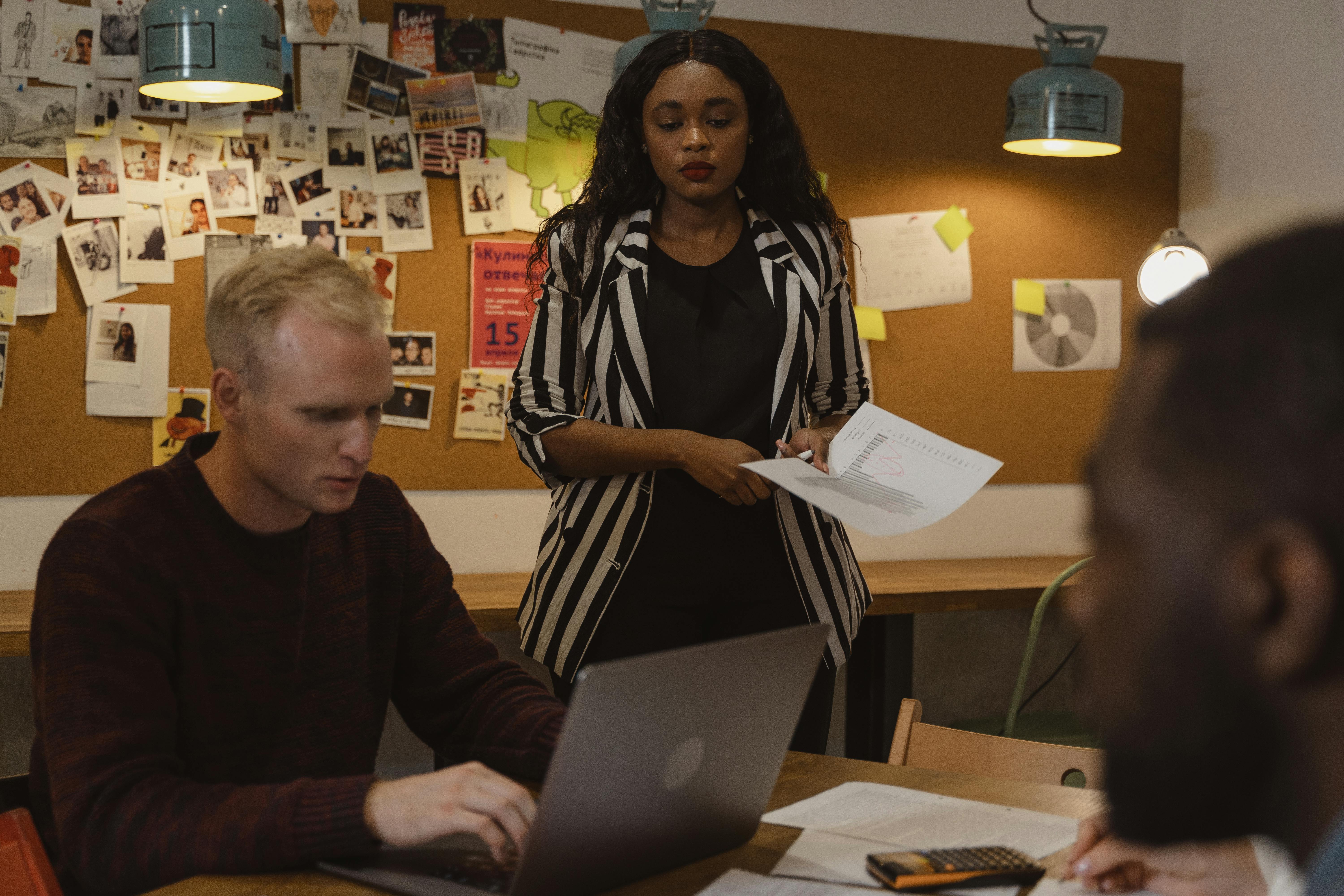 example.com/image2.png
example.com/image2.png
How to Troubleshoot Location Service Issues
Diagnosing Common Location Problems
Even with all settings in check, you may face issues with GPS not working correctly on your iPhone. Common symptoms include an inability to find your location or inaccurate data being displayed. When troubleshooting these problems, begin with checking if location services are enabled and app permissions set correctly.
If issues persist, consider resetting your network settings. This move can often resolve connectivity issues that affect location accuracy by clearing stored Wi-Fi networks and cellular settings.
Resetting Network Settings
Resetting your network settings can serve as a remedy to various location issues. Do this through Settings > General > Transfer or Reset iPhone > Reset > Reset Network Settings. Keep in mind that this action will erase any saved Wi-Fi passwords and configurations, so it’s advisable to have those details on hand. Often, this step can restore normal location functionality.
Staying Updated with iOS Updates
Lastly, ensure your device runs on the latest version of iOS. Software updates from Apple often include improvements and fixes directly related to location services. Regular updates help enhance functionality and can resolve any current location tracking issues.
 example.com/image3.png
example.com/image3.png
Conclusion and Next Steps
Mastering how to turn on location services on your iPhone involves understanding the importance of GPS technology and how it impacts app usage on your device. From enabling location settings to optimizing for accuracy, these steps empower you with greater control over location data while ensuring you can enjoy the benefits it brings.
As you manage location access across your applications, keep an eye on privacy settings and conduct regular troubleshooting to mitigate any issues. By doing so, you maximize your device's capabilities while maintaining the level of privacy you desire.
Remember to explore updates in iOS that may further enhance your experience using location services, and leverage the potential of your iPhone to navigate your world effectively!