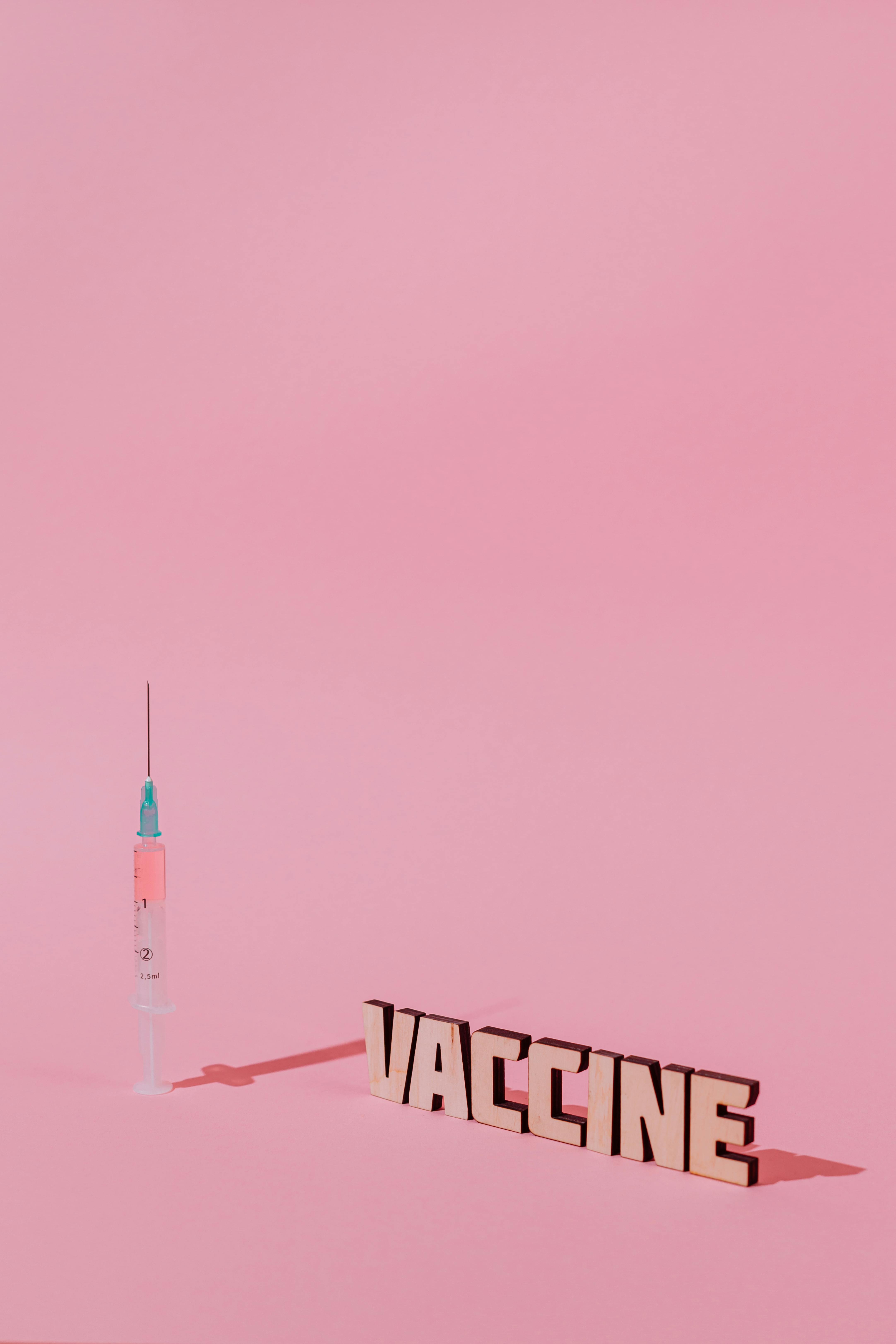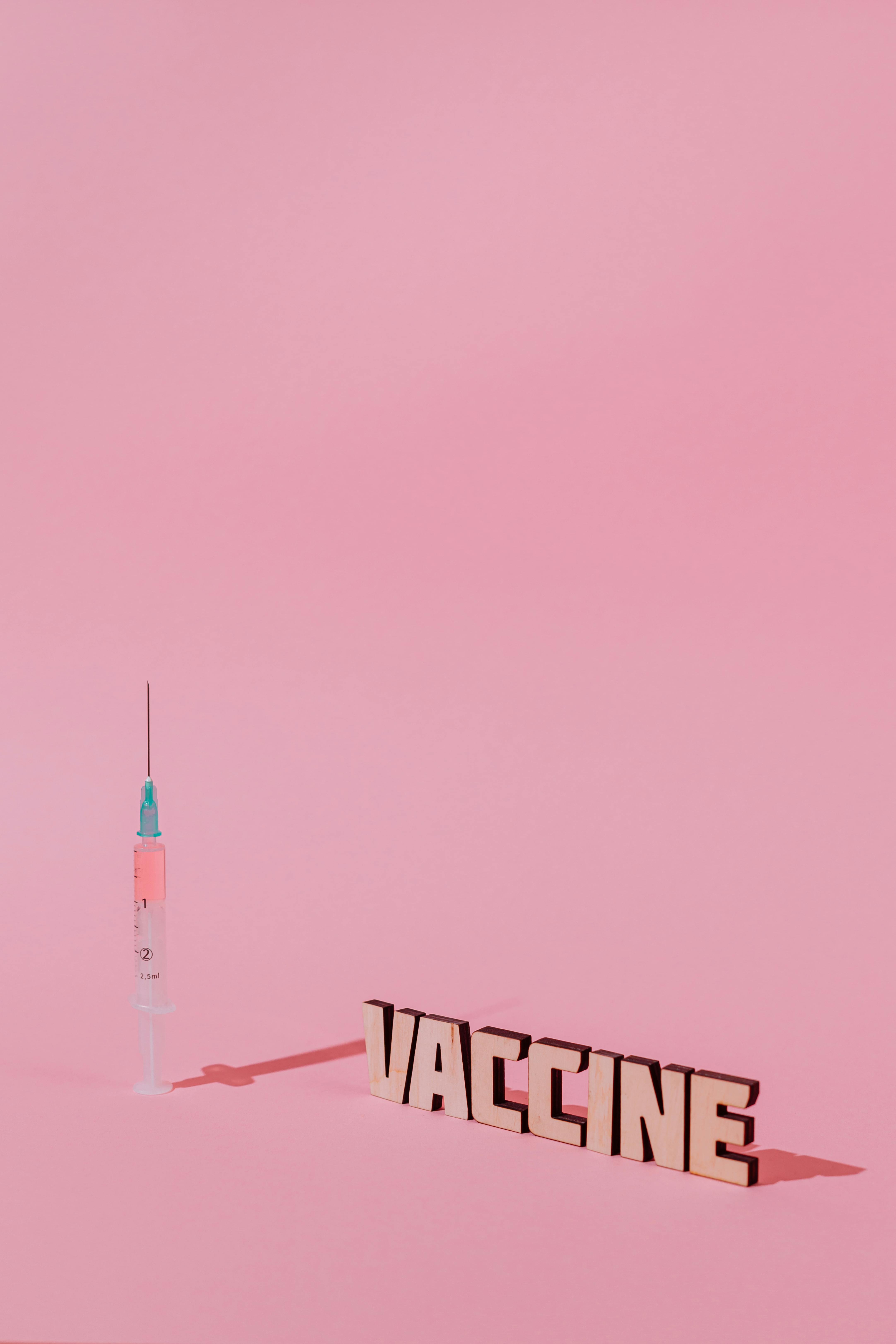Apply Now
Best 5 Effective Ways to Update Your Android Phone in 2025
Updating your Android phone is crucial for maintaining optimal performance, enhancing security, and ensuring access to the latest features. As technology continues to evolve, keeping your device up to date becomes increasingly important. This article explores five effective ways to update your Android phone in 2025, providing step-by-step instructions and tips to make the process seamless.
Understanding how to check for and install updates is vital not only for improving device performance but also for enhancing security through regular Android security patches. So, let's dive into these effective methods to ensure your device remains robust and secure.
How to Check for Android Updates
To start the updating process, the first step is to check for available updates on your device. This can usually be done through the Android settings menu. Here's a quick guide on how to check for Android updates:
Navigate to Update Settings
1. Open the **Settings** app on your Android phone.
2. Scroll down and select the **System** option.
3. Tap on **Software update** or **System updates**, depending on your device.
By navigating to these settings, you can see whether your device has any pending updates.
Check Android Version
After locating the software update settings, checking your current Android version is beneficial. This information can help you know the kind of updates available for your device. To check your Android version:
1. Go back to the **Settings** menu.
2. Tap on **About phone**.
3. Look for **Android version** at the top of the list.
Knowing your current version aids in determining compatibility with the latest software updates.
Interpreting Update Notifications
Most Android phones will notify you when an update is available. Understanding these notifications allows you to respond promptly. Make sure your notification settings for updates are enabled. Navigate to:
*Settings > Notifications > Update notifications*.
This ensures that you won’t miss any critical alerts regarding your device's updates.
Manual Android Update Process
If you prefer a hands-on approach or face issues with automatic updates, a manual Android update may be ideal. Here's a simplified process for a manual update:
Download Android Updates
Manual updates require you to download the latest software package from your manufacturer’s website. Ensure you:
1. Visit the official support page of your device's brand.
2. Download the latest firmware update file compatible with your device model.
3. Store the file on your device or a computer, depending on the update method.
Checking for device compatibility is critical to avoid software problems.
Install Updates on Android
Once the update file is downloaded, you can proceed with the installation. Here’s how:
1. Connect your device to a secure Wi-Fi network.
2. Open the **Settings** app and navigate to **System**.
3. Choose **System update** and tap on **Install update**.
4. Follow the on-screen instructions to initiate the installation process.
Make sure your device is adequately charged, ideally more than 50%, to avoid interruptions during the update.
Using Recovery Mode for Update Installation
If the manual method fails, using recovery mode can help you install updates. To boot into recovery mode:
1. Power off your phone.
2. Press and hold the **Volume Up** + **Power** buttons simultaneously until the device logo appears.
3. Use the volume keys to navigate to **Apply update from ADB** or **Local update**, and select with the **Power** button.
Follow the prompts to complete the update process. This method is especially useful if your device has not been receiving OTA (Over-the-Air) updates as expected.
Automatic Updates for Android
One of the most efficient ways to keep your device updated is by enabling automatic updates. This ensures that you receive the latest Android version and patches without having to check manually.
Enable Automatic Updates
To enable automatic updates:
1. Go to **Settings > System**.
2. Find **Advanced** settings.
3. Select **Automatic system updates** and toggle it on.
With this feature, your device will automatically download and install updates when connected to Wi-Fi.
Optimize Update Schedule
Setting a specific time for updates can also enhance efficiency. Allow your device to check for updates during off-peak hours, such as overnight. This way, updates run smoothly without interrupting your daily activities.
Benefits of Keeping Android Updated
Regular updates not only patch security vulnerabilities but also improve device speed and performance. They may include:
- Security enhancements
- New features and user experience improvements
- Bug fixes and system stability enhancements
By maintaining an updated device, users can enjoy a more secure and efficient Android experience.
Troubleshooting Android Update Issues
Despite the automated systems in place, users may occasionally encounter issues during the update process. Understanding common problems can help you remedy them quickly.
Resolving Update Errors
If you encounter errors while checking or installing updates, try the following:
1. Restart your device and attempt the update again.
2. Ensure you have enough storage space available for the update.
3. Check your internet connection quality.
Each of these methods can resolve typical problems associated with the update process.
Backup Before Android Update
Before initiating any update, it’s essential to back up your data. This precaution can safeguard your information if anything goes awry during the update process.
- Use **Google Drive** or any backup solution to save critical files.
- Make sure your apps are up to date to avoid compatibility issues post-update.
Backing up your data helps you restore your device quickly without losing essential information.
Post-Update Checks
After an update, conducting thorough checks can assure that your device is functioning correctly. Here’s a checklist to consider:
- Verify that all apps are functioning as expected.
- Check for any system errors or crashes.
- Monitor the device’s performance for any unusual activity.
Performing these checks ensures your device runs smoothly post-update.
Conclusion
Updating your Android phone in 2025 doesn’t have to be a daunting task. By following these effective methods, you can ensure your device stays current, secure, and efficient. From checking for updates to troubleshooting potential issues, taking the time to update your device is a worthwhile investment in your Android experience. Embracing these strategies will help you maintain the latest security features and enjoy new functionalities, ultimately providing a more rewarding user experience.
Remember, the journey of keeping your Android device updated is continuous, but with the right knowledge and tools, you'll be equipped for success!