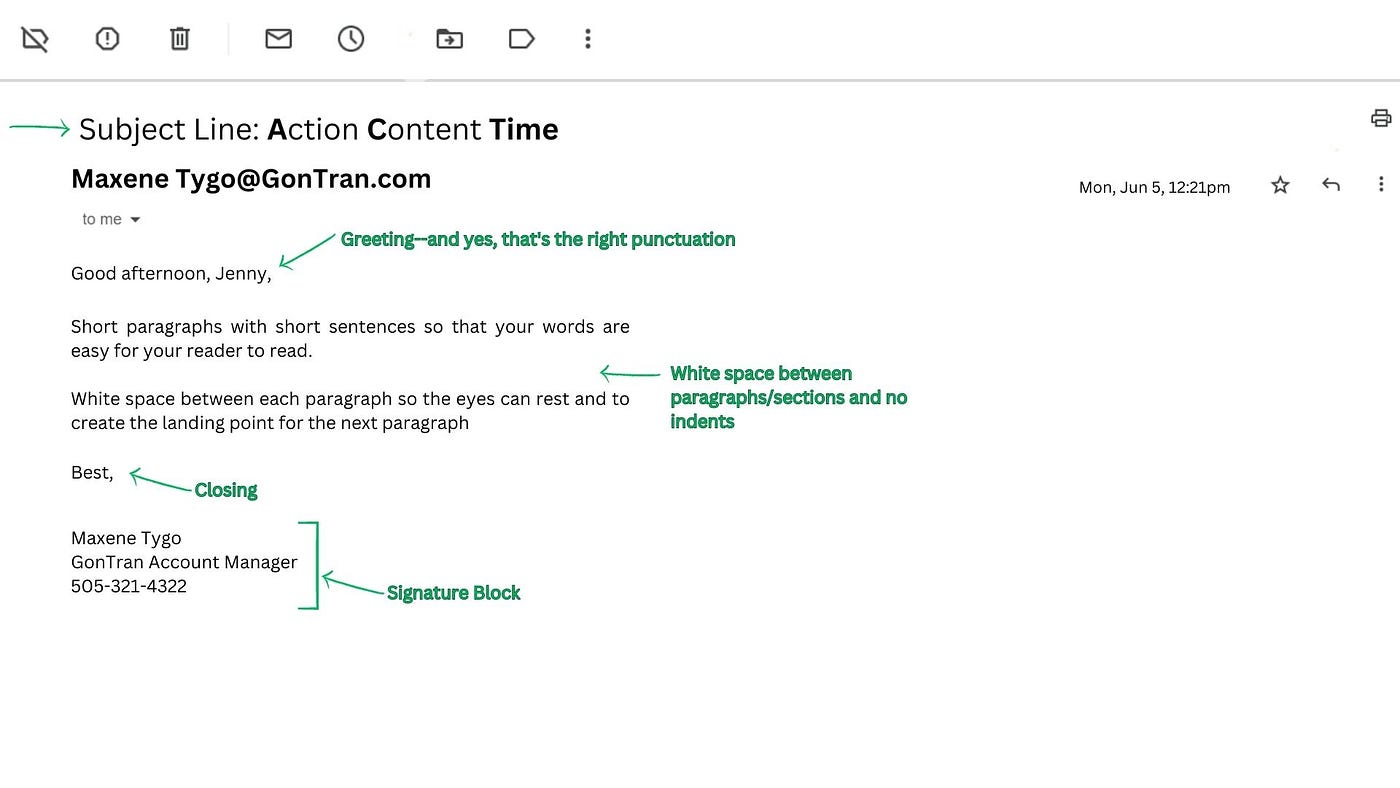
How to Effectively Calculate Weighted Average in Excel: A Practical Guide for 2025
Understanding how to calculate the weighted average in Excel is essential for anyone involved in data analysis or financial calculations. The weighted average provides a more nuanced view of data sets by giving more importance to certain values, or 'weights', which can significantly affect the overall average. For instance, in educational scenarios, assignment scores can be weighted based on their importance to the overall grade. Similarly, businesses often rely on weighted averages to assess performance metrics accurately.
This article will guide you through effectively using Excel's functions to calculate weighted averages, making data analysis easier and more precise. We will explore the weighted average formula, how to implement it, and practical examples that demonstrate its applications to provide you with a comprehensive understanding. By the end of this guide, you will gain valuable Excel tips and tricks, especially geared towards beginners looking to enhance their data manipulation skills.
Key takeaways from this guide will include: an understanding of how the weighted average differs from a simple average, practical uses of Excel formulas for various types of data analysis, and effective strategies to utilize these averages in Excel spreadsheets. Let's dive in!
Understanding the Weighted Average Formula in Excel
To effectively calculate the weighted average in Excel, you first need to grasp the weighted average formula. The formula essentially multiplies each value by its corresponding weight, sums these products, and then divides by the total of the weights. This gives a more accurate measure than a simple average, especially when the data points have varying levels of importance.
Defining the Weighted Average
The weighted average formula can be expressed as:
Weighted Average = (Σ (Value × Weight)) / (Σ Weight)
In this formula, Σ represents the sum of the products of values and their corresponding weights. It's crucial to ensure that your weights accurately represent the significance of each value to achieve a meaningful average.
Why Is Weighted Average Important?
The weighted average is particularly important in various fields, including finance, education, and market analysis. For example, it allows for precise investment risk assessment by weighting profits against potential losses. In academia, schools use weighted averages to better evaluate student performance based on assignment significance.
Common Applications of Weighted Average in Excel
Using the weighted average in Excel can enhance your data analysis capabilities significantly. Here are some common scenarios:
- Financial Analysis: Analyzing investment performance by weighing returns on different assets.
- Performance Metrics: Evaluating employee performance where different tasks have varying impacts.
- Academic Grading: Calculating final grades by weighting assignments and exams differently.
Step-by-Step Process to Calculate Weighted Average in Excel
Now that you understand the theory behind the weighted average, let’s walk through a practical example step by step to effectively implement this in an Excel worksheet. We will use an Excel spreadsheet to demonstrate each step in the calculation process.
Setting Up Your Data in Excel
Start by organizing your data. You need two columns: one for the values and another for the corresponding weights. For example:
Values: 80, 90, 70
Weights: 0.3, 0.5, 0.2
Input this data into Excel:
Using the Excel Formula for Weighted Average
Once you have your data set up, it’s time to use the Excel formula to calculate the weighted average. In an empty cell, input the following formula:
=SUM(A1:A3 * B1:B3) / SUM(B1:B3)
Make sure to use the Ctrl + Shift + Enter keys together to execute this as an array formula. This formula multiplies each value by its corresponding weight, sums those results, and divides by the total of the weights.
Practical Example of Weighted Average Calculation
Let’s say the scores in column A represent students’ test scores and their corresponding weights in column B represent the weight of each test towards their final grade:

After applying the formula, you will get your weighted average result, providing a clearer reflection of performance than a standard average would.
Common Mistakes to Avoid When Calculating Weighted Average in Excel
When calculating weighted averages, certain pitfalls may arise. Understanding these common mistakes can help you achieve accurate results consistently.
Ignoring Weights
One frequent error is failing to include weights in the calculation. Ensure every value you use is appropriately weighted to obtain meaningful averages.
Incorrect Data Range Selection
When inputting your formula, double-check that your data range selections are accurate. Using the wrong cells can lead to incorrect calculations, undermining your analysis.
Misunderstanding the Results
A weighted average can often yield results that diverge from simple averages. It's crucial not to confuse the two, as each serves its unique purpose in data analysis.
Advanced Techniques for Finding Weighted Average in Excel
Once you master the basics, you can explore advanced techniques for calculating weighted averages in Excel. These strategies can make your Excel data analysis even more efficient.
Using Excel Functions for Weighted Averages
Excel has built-in functions that can simplify the process of calculating averages, especially when dealing with large datasets. Functions such as AVERAGEIFS can also be leveraged to calculate a weighted average based on specified criteria.
Data Visualization for Weighted Averages
Creating charts to visualize your weighted averages can provide insights that raw data cannot. Utilize Excel's charting features to represent your weighted average data visually, enhancing your presentations and reports.
Exploring Conditional Averages
For more complex datasets, exploring conditional averages can add another layer to your analysis. By applying conditions to your average calculations, you can derive weighted averages that reflect specific subsets of your data effectively.
Conclusion: Mastering Weighted Averages in Excel
In conclusion, calculating weighted averages in Excel is a vital skill for accurate data analysis across various fields. By understanding the weighted average formula and applying it effectively, you can enhance your data handling capabilities significantly. Remember to avoid common pitfalls, apply advanced techniques, and visualize your results to communicate your findings clearly.
Q&A Section About Weighted Averages in Excel
What is the difference between a simple average and a weighted average?
A simple average gives equal importance to all data points, while a weighted average assigns different levels of importance to each value, based on their weights.
Can I calculate a weighted average for more than two variables in Excel?
Yes, you can calculate weighted averages for multiple variables by extending your data ranges in the formula.
Are there any Excel tools that can assist in calculating weighted averages?
Excel provides various functions, such as SUMPRODUCT and AVERAGEIFS, that can help perform weighted average calculations effectively.
