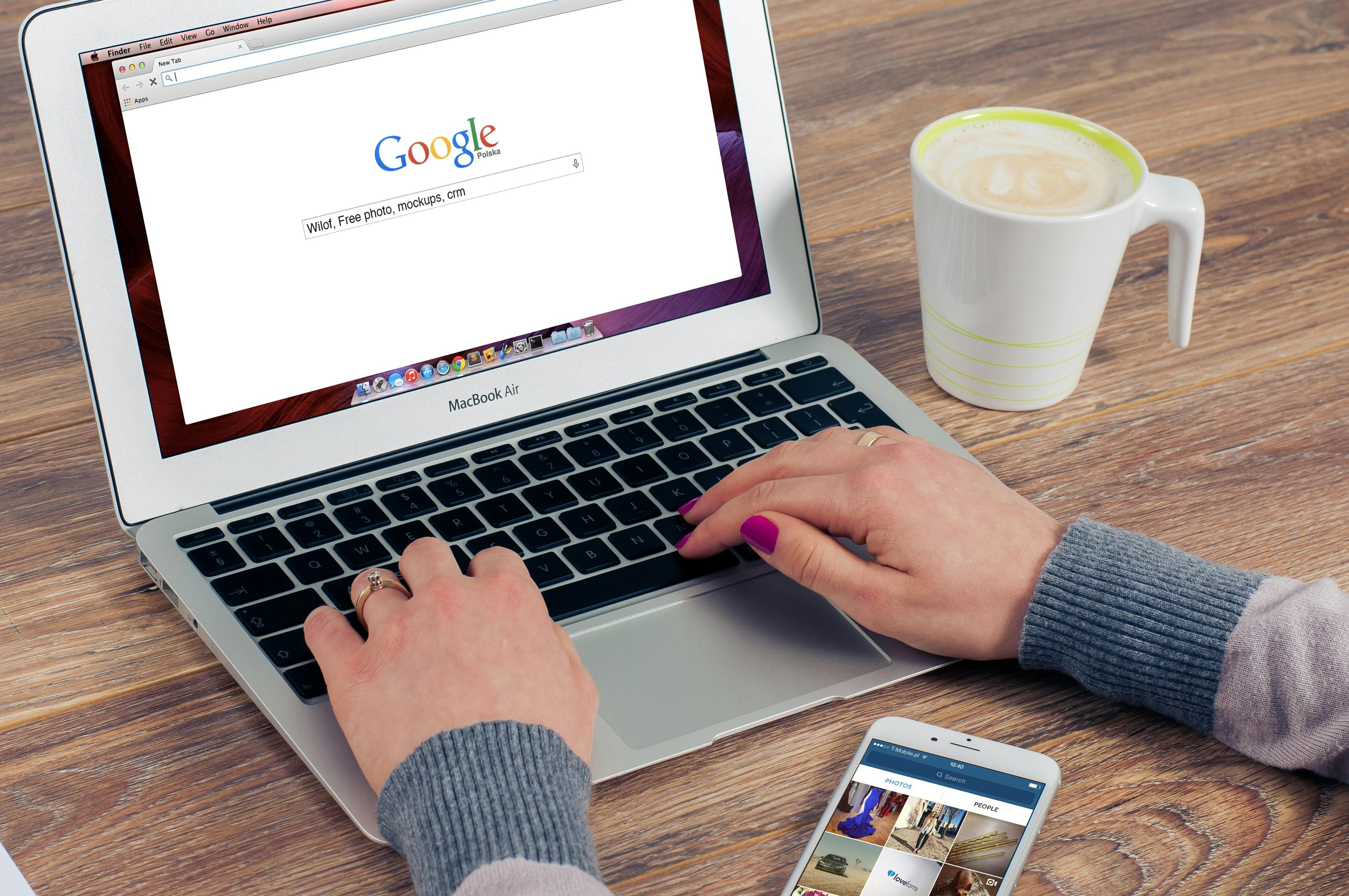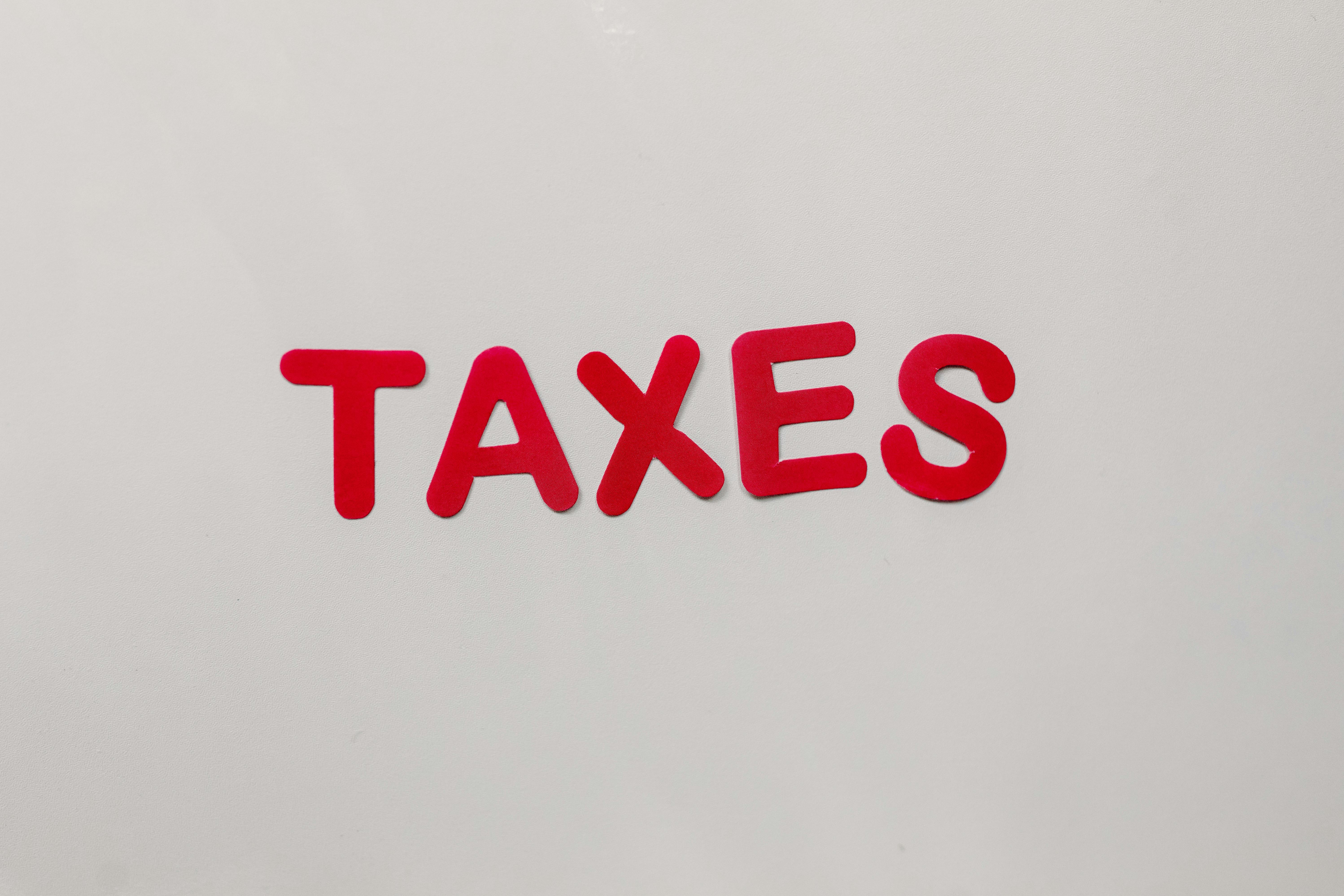
Complete Guide to Creating CSV Files for Data Management
As we move into 2025, managing data effectively has become increasingly crucial for businesses and individuals alike. One of the most popular and effective formats for data management is the CSV (Comma-Separated Values) file format. This article will delve into the importance of CSV files, focusing on how to create, edit, and utilize them for data management purposes. We will explore the benefits of CSV files, various methods for generating them, and best practices to ensure efficient usage. You will also discover practical examples and troubleshooting tips, empowering you to handle data with confidence.
CSV files have numerous advantages, including their simplicity, compatibility with various software applications, ease of reading, and support for structured data. They serve as a fundamental format for data export and import, making them invaluable in data analysis and reporting tasks. By the end of this guide, you’ll be well-equipped to create and manage CSV files effectively for your needs.
In the subsequent sections, we’ll cover:
- Understanding the CSV file format
- How to create CSV files using different applications
- Best practices for CSV file handling
- Common pitfalls and troubleshooting for CSV files
- Advanced tips in CSV data management
Understanding the Basics of CSV File Format
Before embarking on the journey of creating CSV files, it's essential to grasp what exactly a CSV file is. At its core, a CSV file is a plain text file that contains data separated by commas, allowing it to be easily read and edited by both humans and machines. This simplicity is one of the primary reasons CSV files are a popular choice for data management.
CSV Syntax Basics
The syntax of a CSV file is relatively straightforward. Each line in the file corresponds to a data record, and within each record, fields are separated by commas. For instance:
name,age,city
Alice,30,New York
Bob,25,Los Angeles
Here, we see three fields: name, age, and city. When creating CSV files, it is important to ensure that your data adheres to this structure, as improper formatting can lead to issues when reading the file.
Benefits of Using CSV Files
CSV files offer a plethora of benefits, making them an incredibly useful tool for data handling:
- Compatibility: CSV files are compatible with almost any program that manages tabular data, from Excel to databases.
- Simplicity: The straightforward nature of CSV files makes it easy for users to understand and manipulate their content.
- Size Efficiency: CSV files are typically smaller than other file formats like Excel, making them easier to store and share.
- Data Export/Import: They serve as an ideal format for exporting data from various applications and importing it into others.
Explore the CSV File Structure
The structure of a CSV file plays an essential role in how data is organized. A well-structured CSV file consists of a header row followed by rows of data. Each header in the first row designates what data will correspond to each column beneath it. This ensures clarity and organization when managing large datasets.
CSV File Formats Explained
While CSV is a widely accepted format, variations exist, including TSV (Tab-Separated Values) and different delimiter formats. Understanding these can be pivotal when exchanging data with different applications. For example, some systems may use semicolons instead of commas. Knowing how to adapt your CSV file’s delimiter improves its interoperability.
CSV File Types and Their Applications
CSV files are utilized across various disciplines and applications ranging from data analytics to system integrations. They can be used for data interchange between applications, logging data, and even integrating with APIs. Understanding the different applications of CSV files can help in selecting the appropriate usage for your data management needs.
How to Easily Create CSV Files Using Different Applications
Now that the basics have been established, let’s move on to the practical aspect of creating CSV files. There are multiple ways to create CSV files based on your preferences and the tools at your disposal.
Creating CSV in Excel
Excel is a common tool used for creating CSV files due to its user-friendly interface. Here’s how you can create a CSV file in Excel:
- Open Excel and enter your data in a spreadsheet format.
- Once your data is organized, click on “File” then “Save As.”
- In the file type dropdown, select “CSV (Comma delimited) (*.csv).”
- Choose your desired location and click “Save.”
Always remember to check your data for any formatting issues prior to saving it as a CSV, as Excel may automatically format certain cell types—like dates—which could affect your data when retrieved later.
Creating CSV in Python
For those comfortable with programming, Python provides a powerful way to generate CSV files programmatically. Utilizing the built-in `csv` module, you can write to CSV files seamlessly. Here’s a quick example:
import csv
data = [['name', 'age', 'city'], ['Alice', 30, 'New York'], ['Bob', 25, 'Los Angeles']]
with open('output.csv', mode='w', newline='') as file:
writer = csv.writer(file)
writer.writerows(data)
This script writes a list of lists to a CSV file named `output.csv`. Python's capabilities allow for complex data handling, solving many CSV creation needs with minimal effort.
Using Command Line Tools for CSV Creation
If you prefer working with command line tools, creating CSV files can also be accomplished using command line interfaces. For instance, you can use simple shell commands or scripts to pipe data into a CSV format:
echo "name,age,city" > output.csv
echo "Alice,30,New York" >> output.csv
echo "Bob,25,Los Angeles" >> output.csv
This efficient method allows for rapid CSV file generation, especially useful for scripting or automated tasks.
Employing Online Tools for CSV Generation
Several online tools are available for creating CSV files without the need for any specialized software. Websites like CSV Generator allow users to input data manually and download it as a CSV file. These tools are particularly useful for quick tasks and for users who are unfamiliar with programming or data management applications.
Exploring CSV Libraries for JavaScript
For web developers, using CSV libraries in JavaScript, such as `Papa Parse`, offers functionalities to create, parse, and manipulate CSV data seamlessly in the browser. This can be beneficial for dynamic data applications, enabling users to export data in real time.
Best Practices for CSV File Handling
Once you've successfully created your CSV files, maintaining best practices for handling them is crucial for ensuring data integrity and usability.
Validating CSV Files
To avoid errors when working with CSV files, validating their contents is key. Always ensure that commas or chosen delimiters are used correctly. Check for consistency in data types and formatting, as discrepancies can lead to data parsing errors in applications consuming the CSV.
Understanding CSV File Size Limits
When dealing with large datasets, it’s important to be aware of potential size limits imposed by certain applications or databases. Some systems may experience performance issues when processing excessively large CSV files, so be sure to optimize your data accordingly or utilize chunking techniques.
Managing CSV Formatting Issues
Formatting issues can arise when transferring or loading CSV files across different systems. Always inspect your data following transfers to ensure that no unintended alterations occur. Utilize CSV format specifications to keep formatting consistent.
Troubleshooting Common CSV Errors
Even experienced users encounter errors with CSV files. Common errors include mismatched quotes or delimiters. Utilize tools such as CSV readers or validators to identify and rectify these issues quickly.
Integrating CSV with Other Applications
CSV files can be integrated into various software applications for data manipulation and analysis. Understanding how to import and export these files in software like databases, analytics tools, and spreadsheets can significantly enhance data usability.
Advanced Tips for Effective CSV Data Management
If you are looking to utilize CSV files at an advanced level, consider the following tips to enhance your data management practices.
Automated CSV Generation and Processing
For regular data updates, automating CSV generation can save considerable time. Use scripting languages like Python or tools like Zapier to link data sources and automatically generate updated CSV files according to a set schedule.
Analyzing Data in CSV
CSV files serve as an excellent format for data analysis. Importing CSV files into data analysis software allows for seamless exploration and visualization of data. Tools like Pandas in Python provide extensive features to manipulate CSV data effectively.
CSV as Data Interchange Format
CSV files are not only great for exporting and importing data but also serve as a robust data interchange format. In scenarios where structured and clear data exchange is necessary, CSVs provide a common ground for different systems and applications to communicate.
Comparing CSV with JSON
While both CSV and JSON are popular data formats, understanding their differences is vital. CSV is preferable for tabular data structures, whereas JSON is more suitable for hierarchical data structures. Utilize CSV when handling large datasets with simple relationships.
Practical Examples of CSV Use Cases
From data analysis to analytics reporting, CSV files have diverse applications. Consider a scenario where large volumes of transaction data need to be reported; employing CSV ensures ease of analysis and sharing across stakeholders.
Q&A Section on CSV File Usage
What tools can I use to edit CSV files?
Many editors, including Excel, Google Sheets, and specialized CSV editor software, allow for seamless editing of CSV files, providing ease for users unfamiliar with programming.
How do I handle errors when reading CSV files?
Use validation tools to check the syntax and structure of your CSV files. Look for common errors like misplaced commas or quotation marks, which can hinder proper reading of data.
Are there limits to CSV file size?
Yes, applications can have various limits based on their capabilities. It’s advisable to test your CSV files with the specific applications you intend to use to confirm size compatibility.
Can I convert CSV files to other formats?
Absolutely! CSV files can be easily converted to formats such as Excel, JSON, and even XML, allowing for flexible data handling across your applications.
What are the benefits of using CSV for data reporting?
CSV files provide straightforward readability, are easily sharable, and can be opened by a wide range of applications. This makes them a go-to format for generating reports that require structured data input and output.