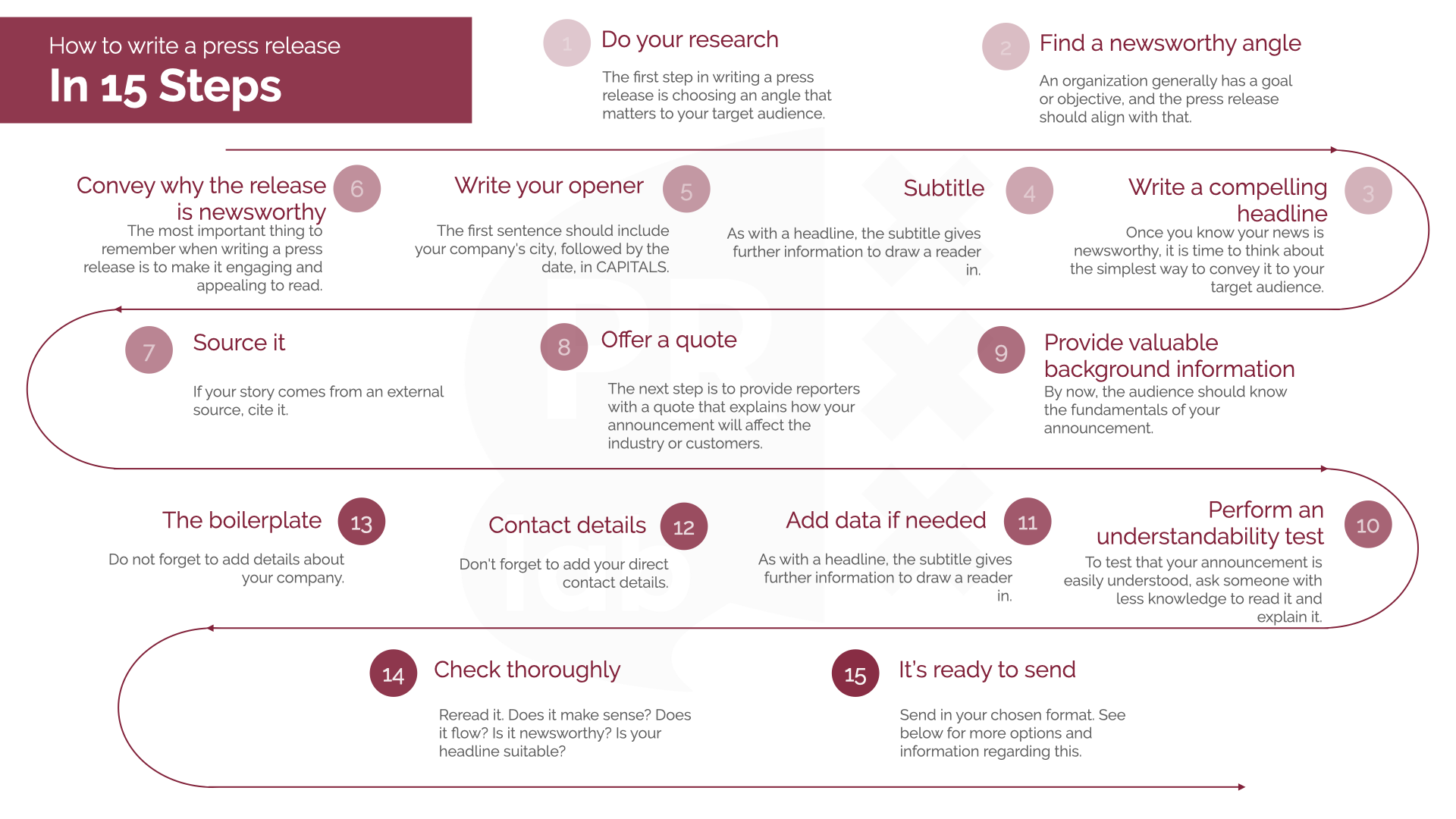
Apply Now


Smart Ways to Screenshot on Android Phones for 2025
Understanding Screenshot Functionality on Android
Taking a screenshot on your Android phone can be an essential tool for saving important information, sharing content, and documenting experiences. Modern Android devices offer a variety of efficient ways to capture your screen, and knowing how to utilize these features can enhance your mobile experience. With options ranging from traditional button combinations to innovative gesture controls, Android's screenshot functionality has evolved to meet the needs of its users. When exploring how to screenshot on Android, it's important to understand the evolution of the operating system and its dedicated features, such as the screenshot app android, which streamlines the capturing process. This tutorial seeks to provide readers with an array of methods, from basic techniques to advanced options including screenshot settings and editing tools. With mobile life heavily integrated into our daily routines, mastering these screenshot methods can empower users to share information seamlessly, whether for business presentations, social engagement, or educational purposes. As we navigate through 2025, let's delve into the various screenshot techniques and how they can serve your Android device better.How to Take a Screenshot on Your Android Device
The first step in capturing your screen on Android involves a simple combination of buttons. The most common method is by using the power button and volume down button at the same time. Pressing and holding these buttons for a brief moment will capture the screen, producing a quick notification. This is a reliable technique across many models and Android versions. For devices that support Google Assistant, you can ask it to take a screenshot for you with the voice command “Hey Google, take a screenshot.” This feature makes the process incredibly convenient, especially when your hands are busy. Another option is utilizing the palm swipe feature available on some Samsung devices, where you can swipe the edge of your hand across the screen to take a screenshot with ease. Exploring these basic methods will help you easily take screenshot android.Explore Advanced Screenshot Options
Delving deeper into screenshot capabilities, Android devices have something known as scrolling screenshots. This feature allows users to capture longer pages, such as lengthy articles or chat conversations, with just a single action. You can typically find this feature in the screenshot notification that appears after capturing a standard screenshot. Another advanced technique involves utilizing third-party screenshot apps android. These apps can offer additional editing features, screen recording capabilities, and improved organizational tools for managing your screenshots. For instance, considering options for recording screen android can enhance your user experience, especially if you're looking to create tutorial content or share gameplay. Moreover, editing your screenshots can significantly improve their quality and usability. The screenshot edit feature android allows you to crop, annotate, or highlight essential information directly after taking your shot, ensuring you have everything right before sharing.Managing and Organizing Your Screenshots
Accessing and Viewing Your Screenshots
Once you have captured a screenshot, it's vital to know where to find it. Your screenshots are typically stored in a dedicated folder within your device's gallery. Knowing how to view screenshots android simplifies the sharing or editing process. The file format is often saved as a JPEG, making them easy to share via various platforms. To navigate to your screenshots folder, open your gallery app, and locate the folder named “Screenshots.” Most Android devices also allow users to manage screenshots android easily, providing options to delete, rename, or move them. Using cloud storage for screenshots android enables users to backup their images and access them from anywhere. Apps like Google Drive and Dropbox can sync your screenshots, ensuring they remain secure and organized.Tips for Effective Screenshot Management
Keeping your screenshots organized is essential for efficient access later. A good tip is to regularly review your screenshots and dispose of any unnecessary images, which keeps your gallery clutter-free. You can also create albums or folders based on different themes, such as work-related images or personal keepsakes, making it easier to find specific screenshots. Moreover, utilizing screenshot editing tools can help enhance the quality of your images. Basic changes like adjusting brightness or contrast can improve clarity, making your screenshots more appealing to view. Using the built-in screenshot notifications android, you can also quickly share your images directly after capturing them. This feature streamlines the process and encourages immediate engagement with the content you are sharing.Creative Ways to Share Your Screenshots
Utilizing Social Media Platforms
Sharing screenshots directly to social platforms is one of the most vital use cases for this functionality. Applications such as Facebook, Twitter, and Instagram allow users to quickly upload their screenshots. By leveraging the share screenshot android option, you can instantly post or message your images, providing context or insights about what you've captured. Always remember to review any sensitive material in your screenshots before sharing. Hiding sensitive information in screenshots can protect your privacy and ensure your shared content aligns with your audience's preferences.Using Screenshot for Professional Purposes
In professional settings, screenshots can be used to document important discussions or share project updates. Create user guides with screenshots to help instruct teammates on software or processes. When creating how-to guides with screenshots, clarity is key. Using tools such as Gauss or Snagit can take your professional screenshots to another level, offering advanced features for collaboration and enhancement. Integrating screenshots in content creation is increasingly important, especially in teaching or tutorial creation. Visual content can improve understanding and facilitate engagement, making your efforts more impactful.Troubleshooting Common Screenshot Issues
Addressing Screenshot Problems
While taking screenshots is usually a straightforward process, users may encounter issues. Common problems include the screenshot not saving or capturing only a black screen. If you’re experiencing difficulties, one effective troubleshooting screenshot android resolution is to ensure that your device has the most recent software updates. Restarting your device may also resolve temporary glitches. For more persistent issues, checking your device settings to verify screenshot permission android for apps may be necessary. Another tip is to use screenshot alternatives android, like screen capture tools or external applications, if your built-in options aren’t functioning correctly.Enhancing Your Screenshot Techniques
To maximize the efficiency of your screenshot functionalities, consider learning advanced techniques such as capturing scrolling screenshots or using voice commands for taking screenshots. Improvements to these features are continuously evolving, especially with updates in Android versions like Android 10 and Android 11. Using smart technology to your advantage will enable you to comfortably navigate the plethora of available screenshot options. With these smart tips and essential guidelines, capturing and sharing images on your Android device can be seamless and effective, ensuring you can manage your visual content with ease.
