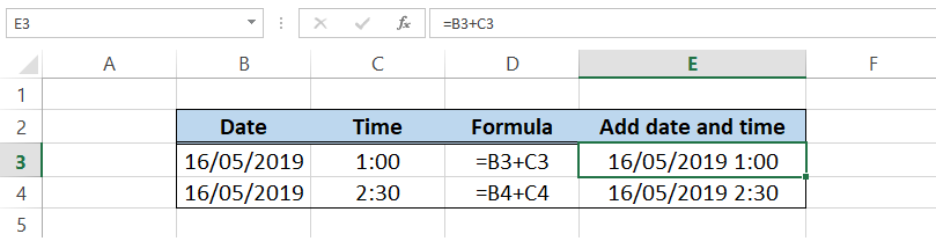Smart Ways to Transfer Apps from Android to Android in 2025
In our increasingly mobile-driven world, the need to smoothly transition between devices has become paramount, especially for Android users upgrading to new smartphones. Transferring apps from one Android device to another not only saves time but also preserves your app settings and data, ensuring a seamless experience. In this article, we’ll explore the most efficient and effective methods for transferring apps between Android devices in 2025. From built-in features to third-party solutions, you’ll discover smart ways to handle your app migration.
The significance of understanding various app transfer methods cannot be overstated; it ensures you maintain access to your favorite applications and associated data as you transition to your new device. This guide includes practical tips and tools to make your app transfer process quicker and more secure. To summarize the key takeaways, we’ll delve into the differences between app transfer techniques, the best apps for transferring, and how to optimize your data management during the migration process.
How to Transfer Apps Using Built-In Features
Most Android devices come equipped with built-in transfer features that simplify the process of moving apps from one phone to another. Utilizing these built-in features can save time and keep your app data intact during migration. The first step involves ensuring both devices are updated to the latest versions of their respective Android operating systems.
Using Google Account for App Transfer
Transferring apps using your Google account is one of the simplest methods. When setting up your new device, log in with the same Google account associated with your old phone. Choose the option to restore your applications and settings from your backup. This process not only brings over your installed applications but also restores your settings and app data.
Backup and Restore Methods
Android’s backup feature allows users to back up app data to Google Drive. Before initiating the transfer, ensure that your old device is backed up. Once the new device is turned on and being set up, you can select the restore option to retrieve your apps and data from the backup, making this an efficient method for your app transfer.
Android Setup Transfer
Android's quick setup transfer feature allows users to connect both devices via Wi-Fi or Bluetooth. Place the devices close together and follow on-screen prompts to initiate app transfers and settings migration, making sure both devices are charged and connected to a stable network.
With these built-in features highlighted, it’s essential to explore options beyond the device’s stock capabilities for a broader perspective on app transfer.
Exploring Third-Party App Transfer Tools
If the built-in methods don’t meet your needs, consider third-party applications designed specifically for app migration. These tools often provide additional flexibility and features unlike the default Android options.
Popular Third-Party App Transfer Tools
Several reputable third-party applications can facilitate efficient app transfers. Tools like Shareit, Send Anywhere, and PhoneClone offer user-friendly interfaces and robust capabilities for transferring not just apps but also associated data and files.
App Transfer Over WiFi
Using Wi-Fi for app transfers can significantly speed up the process. Third-party tools typically leverage Wi-Fi Direct technology, allowing for iOS to Android transfers, shared files, and more without the need for data cables.
App Transfer with Cable
Some third-party applications support direct app transfers via USB cables as well. Connecting both devices with appropriate cables can speed up the transfer, especially for large app files. Always confirm compatibility before using this method to avoid hiccups.
In exploring these third-party tools, keep in mind that you may need to adjust certain app settings after the transfer to ensure optimal performance.
Effective App Data Transfer Techniques
Transferring app data can be as crucial as moving the applications themselves. Ensuring data integrity during transfer means your apps will function as you expect after migration.
Migrate Apps Android Devices with App Cloning Features
Some devices come with integrated app cloners, which allow you to create duplicates of your favorite apps, including settings and data. This feature is especially useful for users who wish to maintain two versions of a single app on different devices.
Using Cloud Backups for Android Apps
Utilizing cloud storage solutions can further enhance your app transfer experience. Platforms like Google Drive or Dropbox allow for easy backup of app data. After restoring the app on your new device, you can access data stored in the cloud without any hassle.
App Synchronization Tips
Ensuring proper synchronization across devices is crucial to your app management. Using app settings synchronizations via your Google account guarantees that all your preferences and saved data remain intact after the transfer.
As we further explore app transfer methods, it's essential to look into optimizing app performance post-transfer.
Best Practices for Optimizing App Transfer
After successfully migrating your apps, a few best practices can help maintain optimal performance on your new device.
Monitoring App Performance Post-Transfer
Keep an eye on the performance of your applications to gauge whether they function as expected after the transfer. Some users may experience lag or bugs due to data synchronization issues.
Troubleshooting Common Transfer Problems
Be prepared to encounter common issues such as incomplete data transfers or app crashes after migrating. Troubleshooting these problems involves checking permissions, ensuring proper app updates, and possibly reinstalling affected applications.
Future of App Transfer Technologies
The landscape of app transfers continues to evolve, with advances in technology. Stay informed about new solutions and updates that could streamline app migration processes in the future.
This comprehensive approach ensures that your transition to a new Android device is as smooth as possible, minimizing disruption while maximizing functionality.
Frequently Asked Questions about App Transfer
How can I transfer apps without losing data?
Using built-in backup options or third-party apps that specifically mention data preservation can ensure you won't lose app data during a transfer. Always confirm backups are complete before starting the migration process.
Are there fast ways to transfer apps between two Android phones?
Yes, methods such as Wi-Fi Direct or using third-party app transfer tools can expedite the app transfer process significantly, making the transition smoother.
What are the best apps to transfer apps from Android to Android?
Some of the best apps for transferring apps include Send Anywhere, File Transfer, and Smart Switch. These apps can simplify and speed up your migration process.