
Apply Now
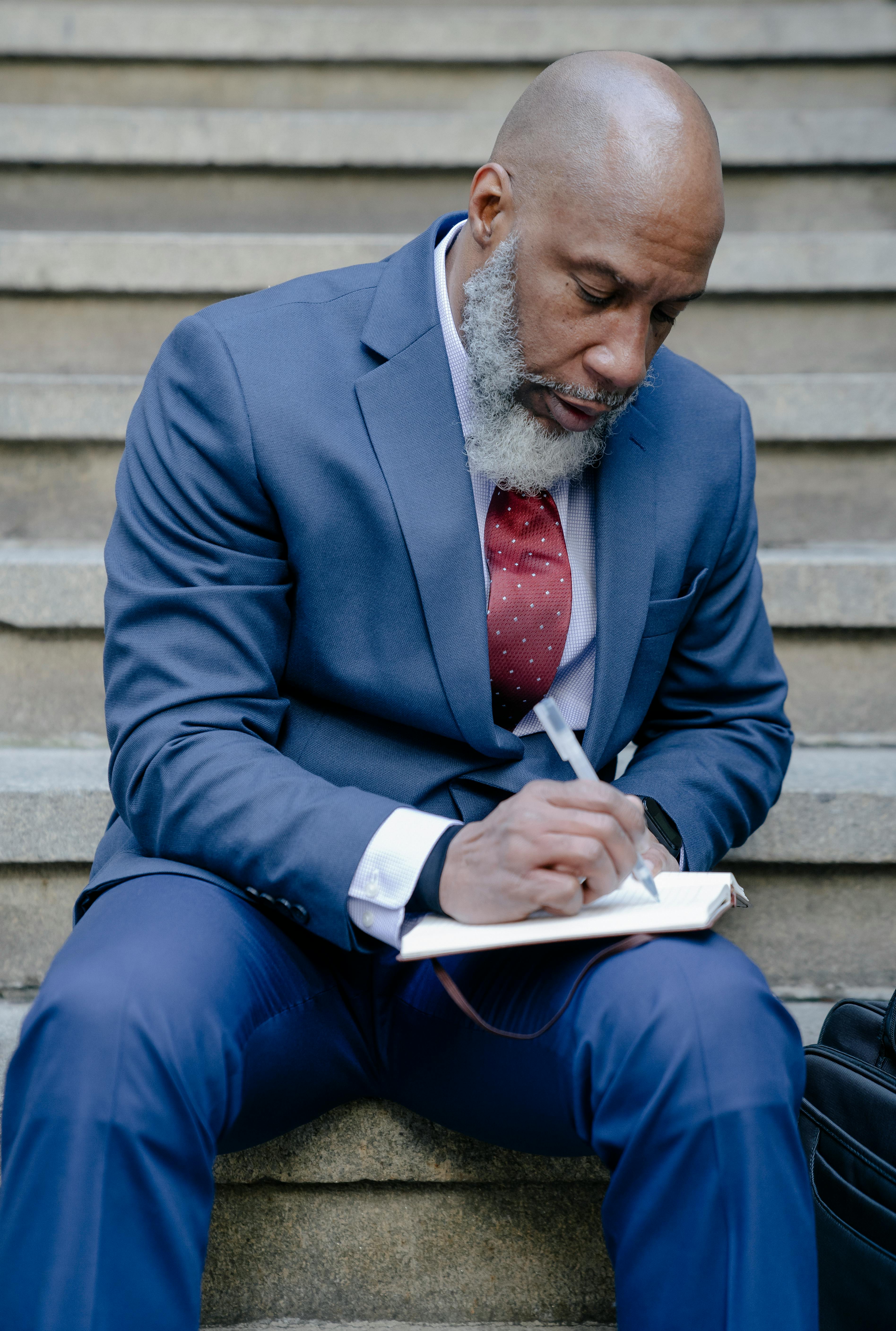

Essential Guide to How to View Hidden Files in 2025
Hidden files can often be a mystery to users, whether on Windows, Mac, or Linux systems. Uncovering these files can enhance your file management and help you retrieve important information that may have been unintentionally concealed. This guide focuses on the fundamental techniques to view hidden files across various operating systems in 2025. By understanding how to display hidden files, you can improve your experience with file organization and system navigation. Beginners and tech enthusiasts alike will find the tips outlined here invaluable, whether for personal use or professional file management. We will cover methods to reveal hidden files, effective tools to manage file visibility, and troubleshooting techniques to locate files that may have been tucked away. Additionally, we will identify the differences in accessing hidden files across various platforms and introduce handy tools and command-line commands. This comprehensive overview aims to enhance your capability to easily access and manage hidden files.How to View Hidden Files on Windows
With a significant number of users tending to prefer Windows, understanding how to reveal hidden files in this environment is essential. Windows uses file attributes to determine visibility, and here's how you can manage that.Accessing File Explorer Settings
Using File Explorer is one of the simplest methods to show hidden files. To start, open File Explorer, then navigate to the "View" tab. Here, you will find the "Options" button. Click on it and select "Change folder and search options." Under the View tab in Folder Options, look for "Hidden files and folders" and select "Show hidden files, folders, and drives." Ensure to apply these settings before clicking OK.Using Command Prompt to Reveal Hidden Files
For advanced users, using the Command Prompt can be a faster way to access hidden files. Type 'cmd' in the search box and run as an administrator. Use the command `attrib -h -s "C:\[Folder Name]\*.*"` to unhide files within a specified folder. Replace "[Folder Name]" with the actual directory you want to explore.Toggling System Files Visibility
In addition to standard hidden files, Windows allows users to toggle the visibility of system files, which can also be hidden for protection. Repeat the steps in the first section but within the Folder Options, check the box that says "Show hidden files, folders, and drives" and uncheck "Hide protected operating system files (Recommended)." This will enable you to see system files that are otherwise concealed.Viewing Hidden Files on Mac
Mac users have their unique methods for uncovering hidden files. Apple's operating system incorporates ways that are user-friendly while still offering system-level access.Using Finder to Access Hidden Files
In Finder, dissecting hidden files can be achieved by pressing Command + Shift + Period. This keyboard shortcut toggles visibility for hidden items, allowing you to see files that are usually hidden. If you want to keep them visible for longer, you can use Terminal commands.Terminal Commands for Advanced Access
Open the Terminal application and enter the command `defaults write com.apple.Finder AppleShowAllFiles true`. Then type `killall Finder` to refresh Finder. This command exposes all files within the system, including those that were previously hidden.Checking System Preferences for Hidden Files
In System Preferences, you can also manage file visibility through the "Finder" preferences. Here, you can choose to show specific hidden items or access files more generally across applications.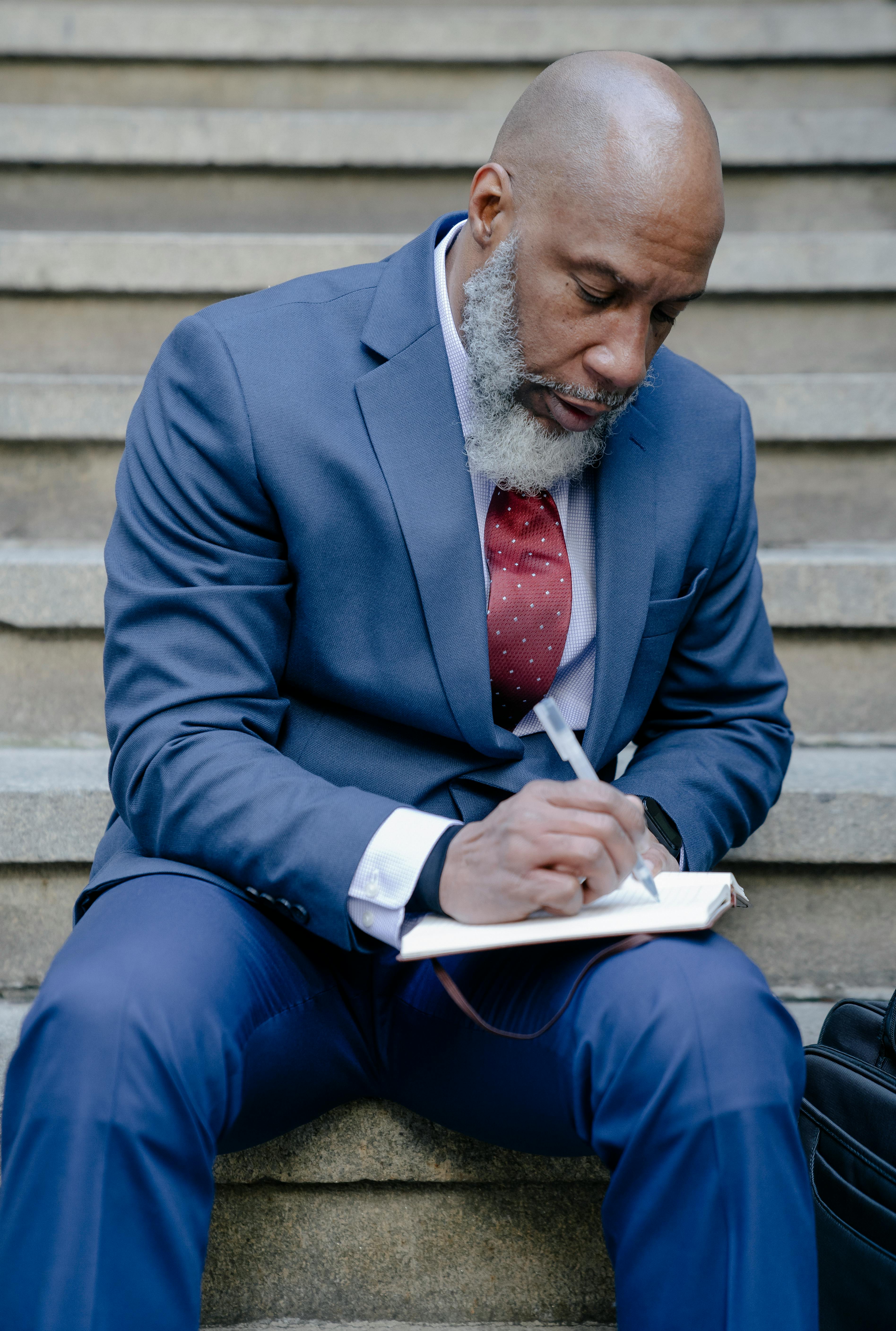
Uncovering Hidden Files on Linux
Linux users have robust tools at their disposal for hidden files management. Knowing these techniques will empower you to navigate through various file systems efficiently.Using the File Manager to Reveal Hidden Files
Most Linux distributions come with a File Manager (like Nautilus). To display hidden files, simply press Control + H within the file manager. This shortcut reveals files that start with a dot (.) which are traditionally hidden in Unix-based systems.Command Line Techniques for Linux
In terminal mode, you can use the command `ls -a` to view all files, including hidden ones. To unhide a specific file, use the command `mv .[filename] [filename]` to rename it without the dot, thereby removing its hidden attribute.Exploring Advanced File Management
Exploration of hidden files isn’t just about viewing; it also requires management. Linux provides extensive command-line options for altering file attributes and permissions, making file handling straightforward.Hidden Files Management Best Practices
Managing hidden files efficiently contributes to a well-organized digital workspace. Here are several best practices for users looking to optimize their hidden files experience.Regular Audits of Your Hidden Files
Frequent checks on hidden files help in maintaining organization. Take time to explore hidden directories and files to determine their relevance and potential needs for exposure. This can prevent clutter accumulation and keeps file systems orderly.Understanding File Attributes and Properties
Knowing the attributes of your files is crucial. Hidden files may often contain important data or configurations. Familiarize yourself with file properties and settings to better manage access and visibility.Utilizing Software Tools for File Management
Consider third-party tools designed for advanced file visibility and management. These can provide user-friendly interfaces for unveiling hidden files without delving deep into technical commands.